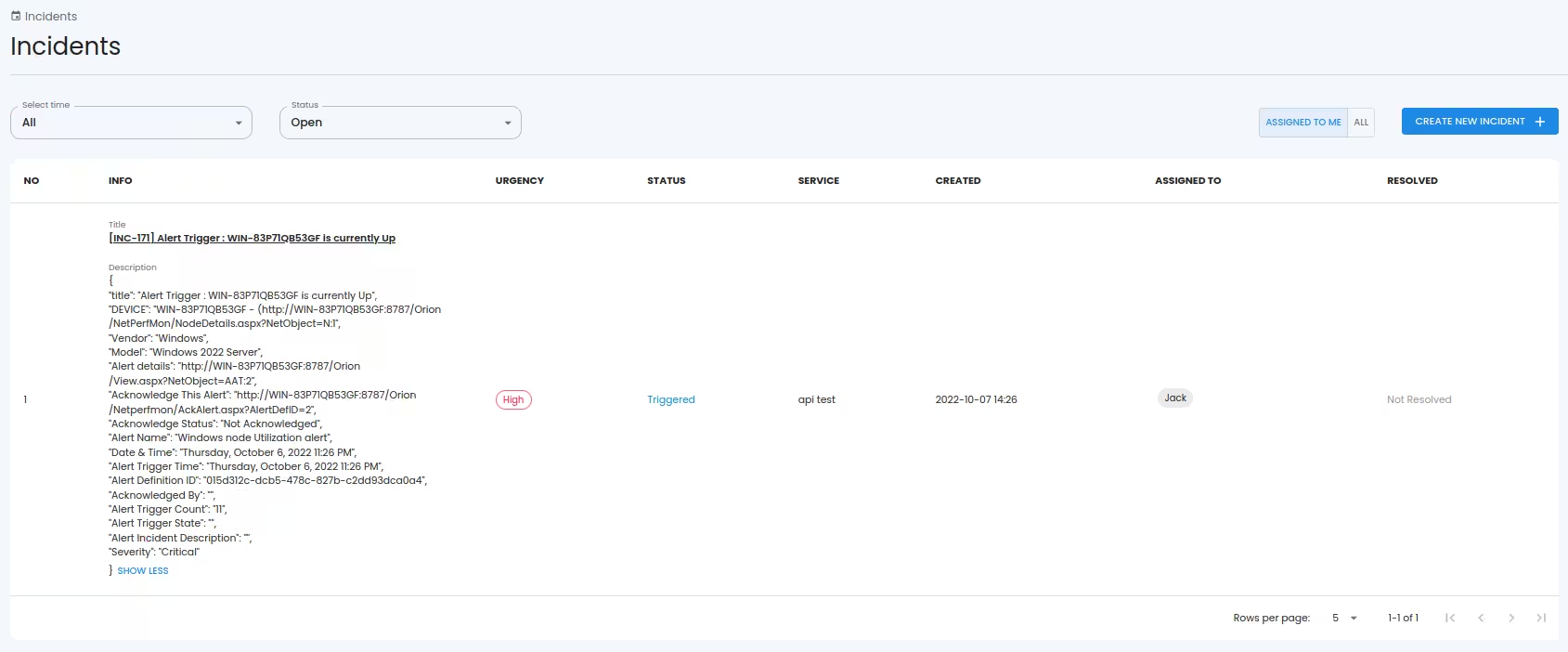Integrations
SolarWinds
This document shows you how you can integrate Callgoose SQIBS with SolarWinds.
Incidents will be creating in Callgoose SQIBS when there is an incident created in SolarWinds as per the alert configured by you in the SolarWinds
In Callgoose SQIBS
Create filter as per the SolarWinds workflows.
For test purpose, create an API filter like this
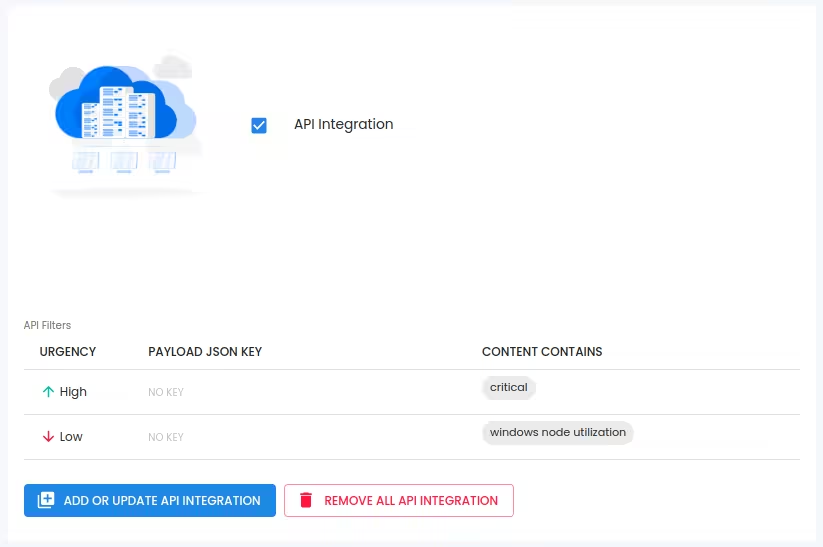
After test, create suitable API filter values depending on the payload sent by SolarWinds to create a meaningful incident.
In SolarWinds
1. Login to SolarWinds Orion web then ALERTS & ACTIVITY then Alerts
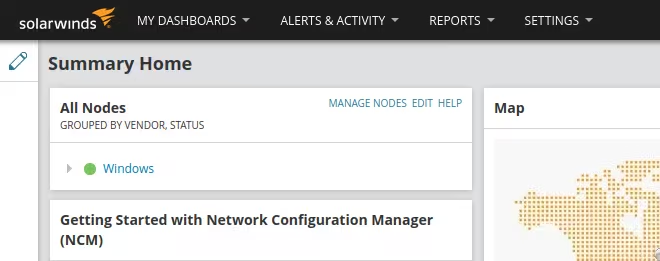
2. Click on Manage Alerts.

Click on ADD NEW ALERT
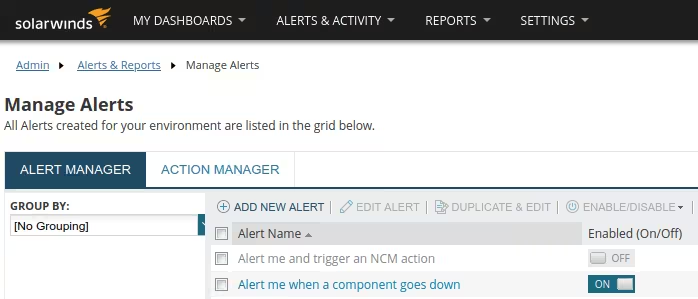
3. Alert Properties
Name of alert definition : Windows node Utilization alert
Description of alert definition : Alerts sent from SolarWinds Orion to Callgoose SQIBS
Enabled : ON
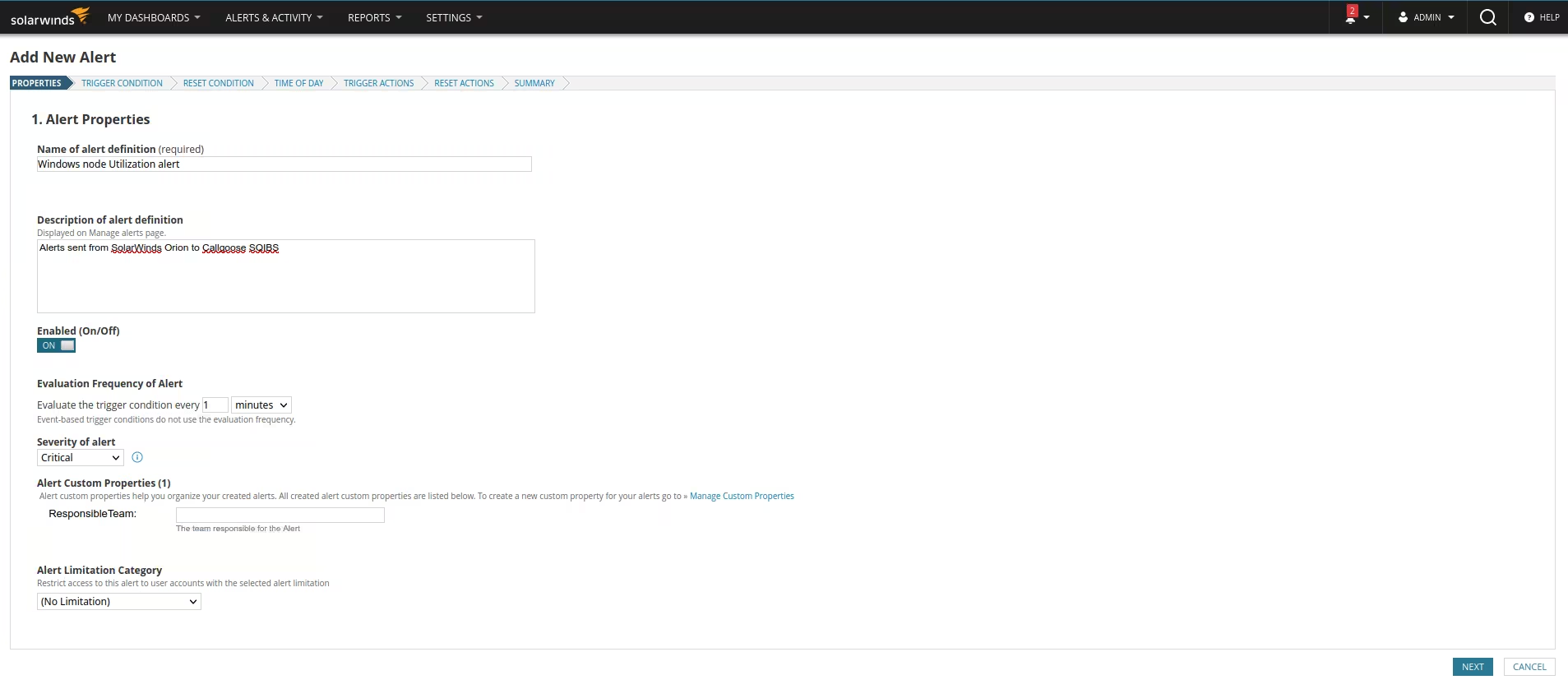
Click on NEXT.
4. Trigger Condition: Choose your desired conditions.
Click on NEXT
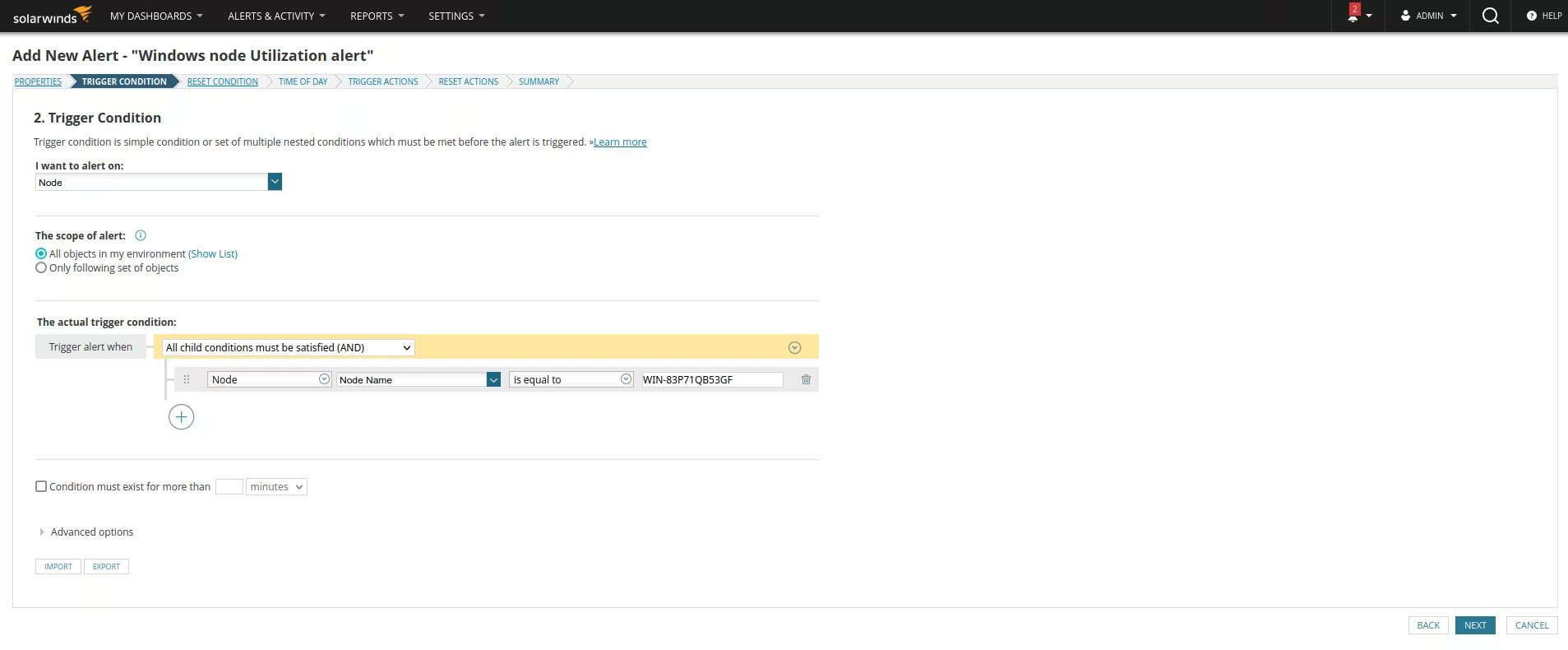
5. Reset condition : Choose your desired conditions.
Click on NEXT
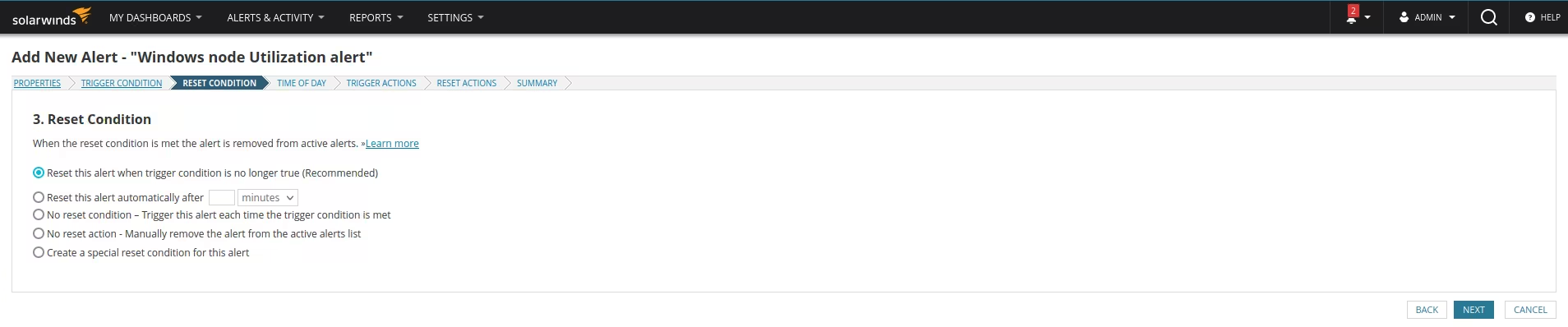
6. Time of Day : Choose default values.
Click on NEXT

7. Trigger Actions : Choose default values or Click on INSERT VARIABLE to add more variable if required.
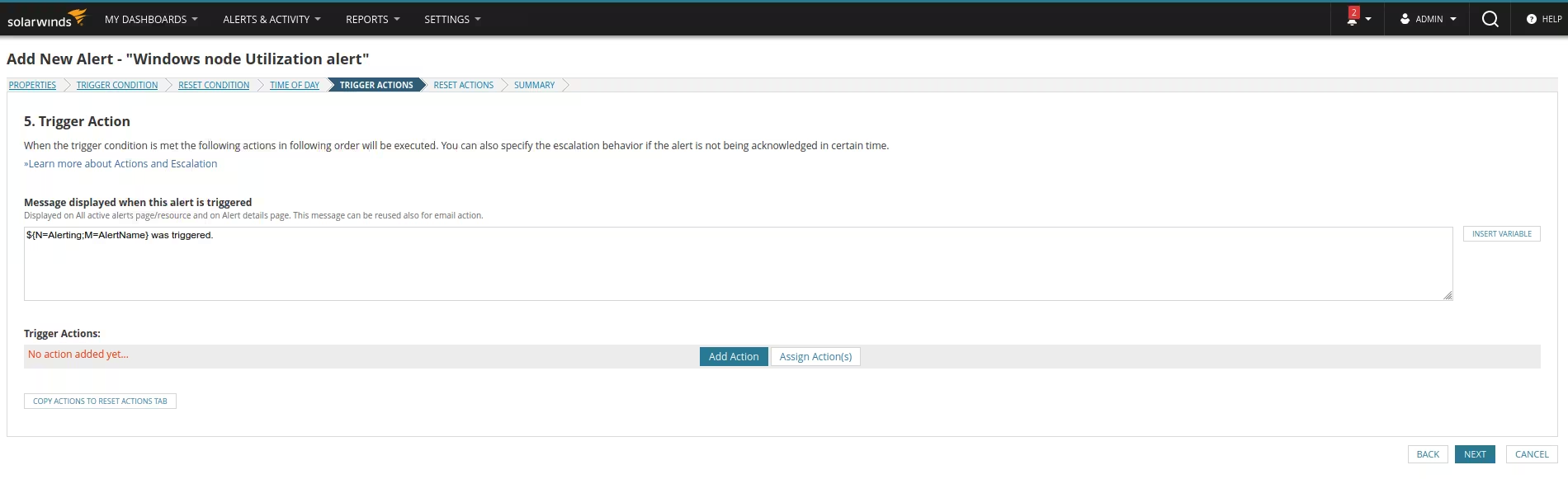
Click on Add Action
8. Select Send a GET or POST Request to a Web Server. Click on Configure Action. You will get next window.
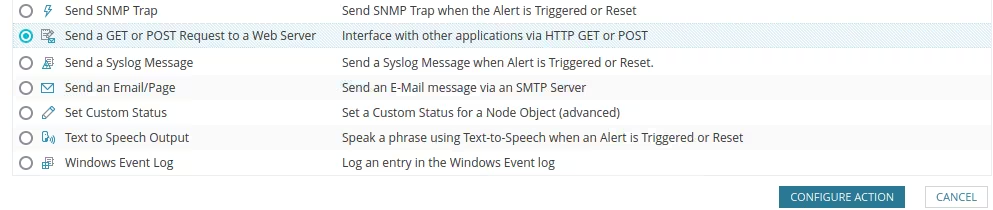
9. Configure Action: Send a GET or POST Request to a Web Server
Name of action : CallgooseSQIBS Incident triggered
URL:
https://xxxxxxx.callgoose.com/sqibs-api/v1/process?from=SolarWinds&token=dTsYgIyXeKz6UIAZ8qE6ikjuh3245234532ogfsbdm5WB0ff8yBzKtkze
Select Use HTTP/S POST
Body of POST
Click on Insert Variable to choose your desired Body of POST
ContentType : application/json
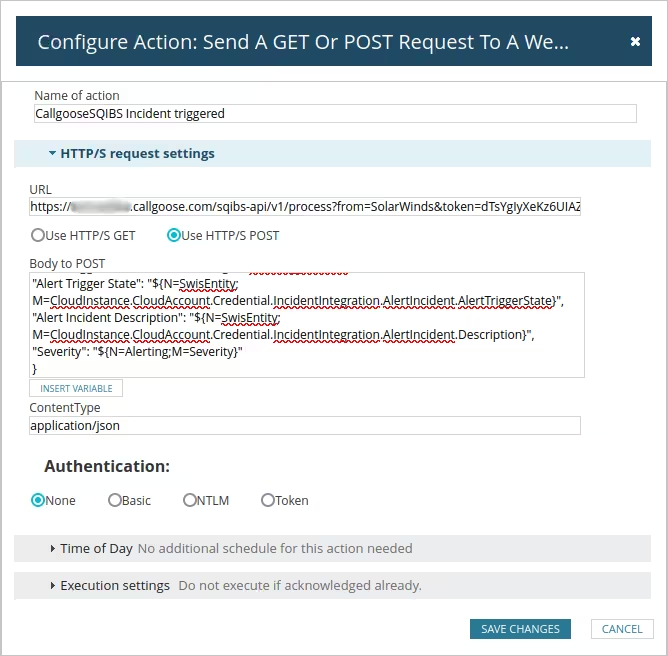
Click on SAVE CHANGES
Click on NEXT
10. Reset Actions

Click on Add Action
11. Select Send a GET or POST Request to a Web Server. Click on Configure Action.You will get next window.

12. Configure Action: Send a GET or POST Request to a Web Server
Name of action : CallgooseSQIBS Incident resolved
URL:
https://xxxxxxx.callgoose.com/sqibs-api/v1/process?from=SolarWinds&token=dTsYgIyXeKz6UIAZ8qE6ikjuh3245234532ogfsbdm5WB0ff8yBzKtkze
Select Use HTTP/S POST
Body of POST
Click on Insert Variable to choose your desired Body of POST
ContentType : application/json
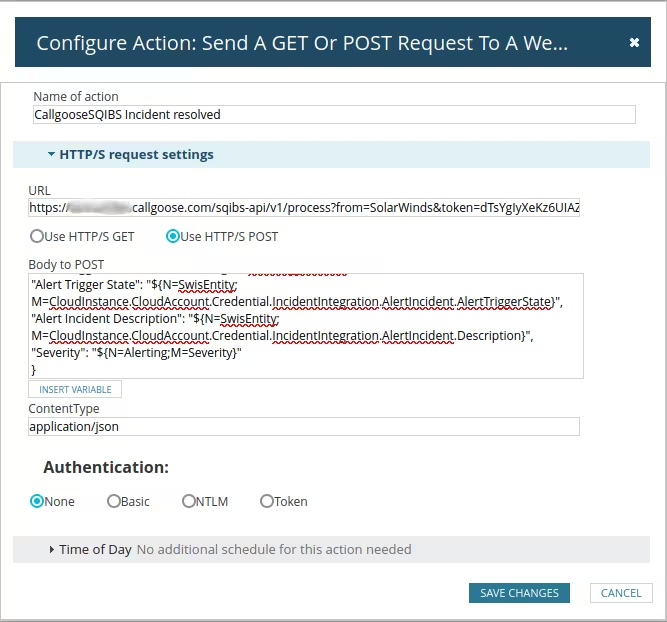
Click on SAVE CHANGES
Click on NEXT
13. Summary
It will show you the summary and Click on SUBMIT
1. How to get endpoint URL
2. Refer this link for How to send to Sqibs API
3. Whenever SolarWinds trigger alert, Callgoose SQIBS will create incident as per the conditions you configured in the solarwinds and Callgoose API filter.
4. POST Payload values are depends upon your application monitoring values and create Callgoose SQIBS API filter values accordingly.
14. You can see that Callgoose SQIBS created the Incident as per the above SolarWinds alert payload values.