Integrations
Progress WhatsUp Gold
This document shows you how you can integrate Callgoose SQIBS with Progress WhatsUp Gold.
Incidents will be creating in Callgoose SQIBS when there is a incident created in Progress WhatsUp Gold as per the Alert rule configured by you in the Progress WhatsUp Gold
This documentation is created to test the Integration between different vendors. Different application monitors and different environments may require different values to get a meaningful incident and incident description.
In Callgoose SQIBS
Create filter as per the Progress WhatsUp Gold workflows.
- For test purpose, create an API filter like this
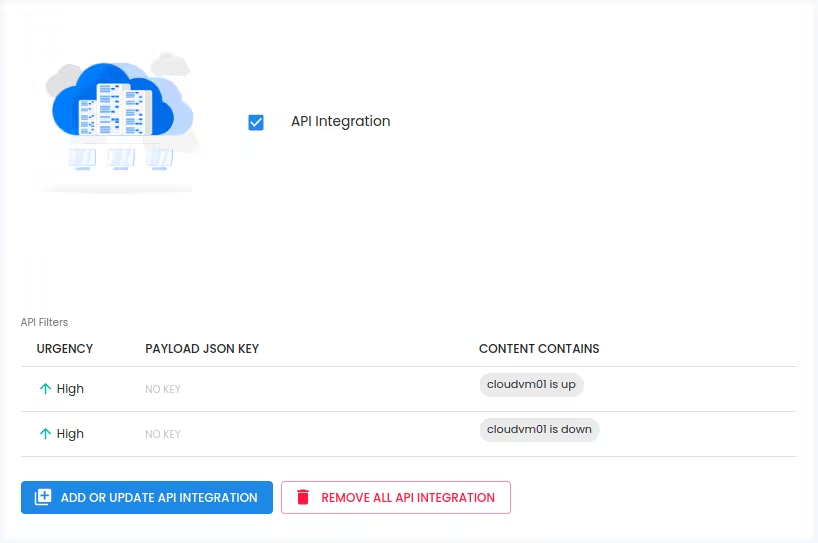
In Progress WhatsUp Gold
- Log in to the Progress WhatsUp Gold DashboardClick on settings, Choose Actions and Alerts
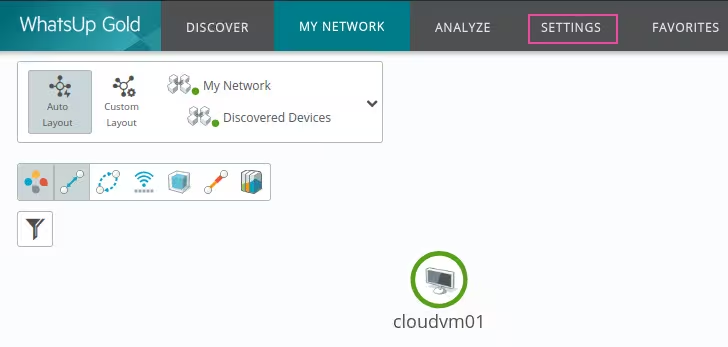
- Click on Actions and Policies
 > Click on Action > Click on "Add" + icon > Select Action Type > Choose PowerShell Script
> Click on Action > Click on "Add" + icon > Select Action Type > Choose PowerShell Script
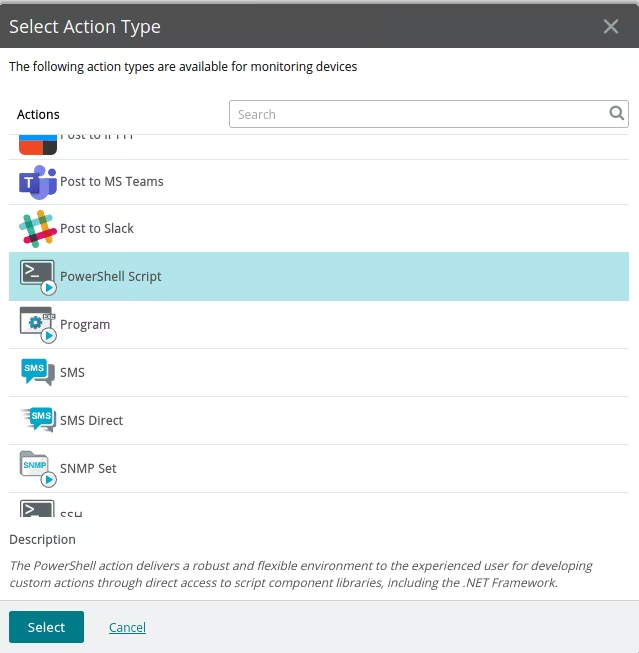 Click on Select
Click on Select
- Add PowerShell Script ActionName: Callgoose SQIBS PowerShell Script Description: Use default description Script Text:
$headers = @{
'Content-Type'='application/json'
'Authorization'='Bearer xxxxxxxxxxxxxxxxxxxxxxx'
}
$body = @{
"Alert message" = "%Device.DisplayName is %Device.State - (%Device.Address)"
"Alert description" = "Device Primary Role - %Device.Role"
"Monitors that are down" = "%Device.ActiveMonitorDownNames"
"Monitors that are up" = "%Device.ActiveMonitorUpNames"
"Device Status" = "https://win2022svr02:443/NmConsole/#v=Wug_view_dashboard_DeviceStatus/p=%7B%22deviceId%22%3A%Device.DatabaseID%7D"
}
Invoke-RestMethod -Method 'Post' -Uri 'https://xxxxxxxx.callgoose.com/sqibs-api/v1/process?from=WhatsUp+Gold' -Headers $headers -Body ($body|ConvertTo-Json) -ContentType "application/json"
if( $? ) {
Write-Host "Callgoose SQIBS PowerShell Script execution is Success"
} else {
Write-Host "Callgoose SQIBS PowerShell Script execution is Failed"
}
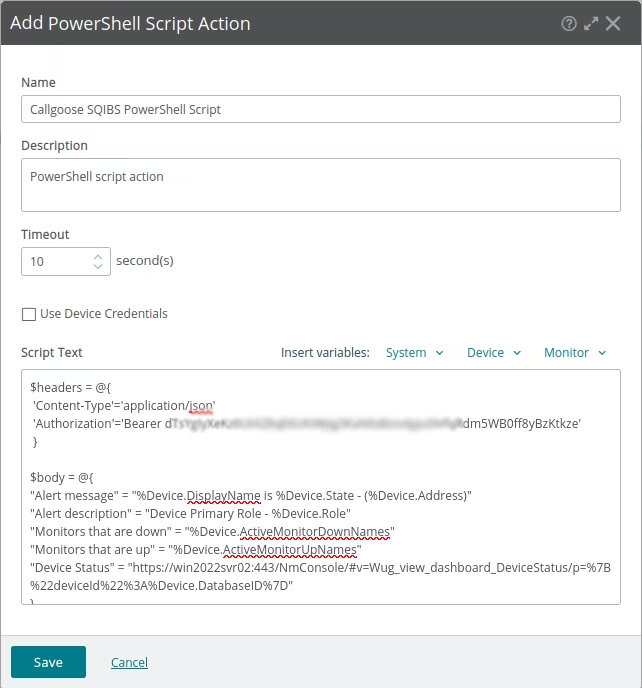 Click on Save
Click on Save
- Change the WhatsUp Gold system URL to match with your own - "Device Status" = "https://win2022svr02:443/NmConsole/
- Must add header Content-Type in Json format
- How to get endpoint URL
- Refer this link for How to send to Sqibs API
- Please make sure you have added API filter contains values in Callgoose SQIBS before you send test notifications to create the incident in Callgoose SQIBS. You may also add API filter after checking API Log
 You will see this PowerShell Script Callgoose SQIBS PowerShell Script in Actions
You will see this PowerShell Script Callgoose SQIBS PowerShell Script in Actions
- Click on Action PoliciesAction Policy Builder Policy name: Callgoose SQIBS Action Policy
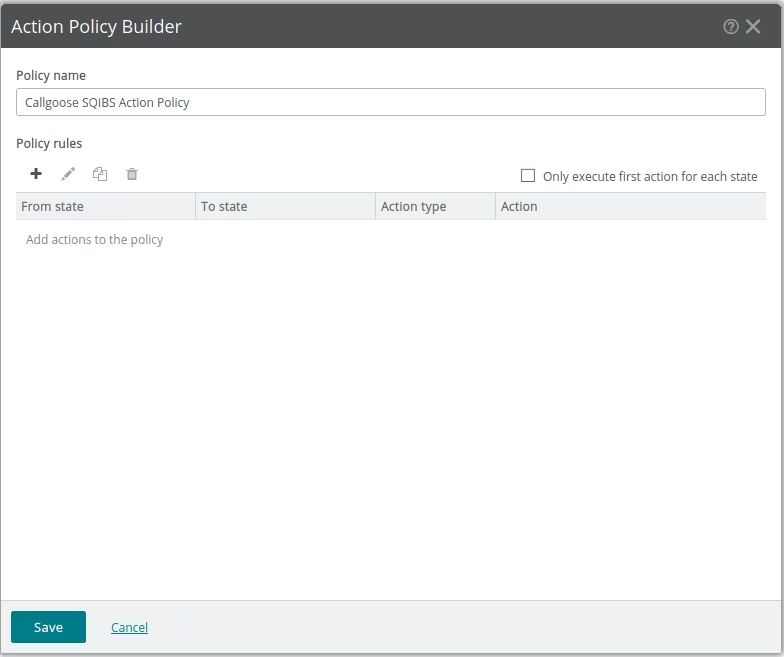 Click on "Add" + icon
Click on "Add" + icon
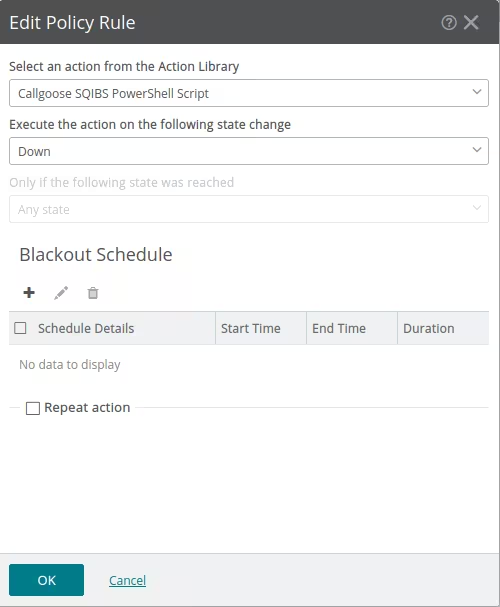 Policy rules:
Policy rules:
Click on "Add" + icon again
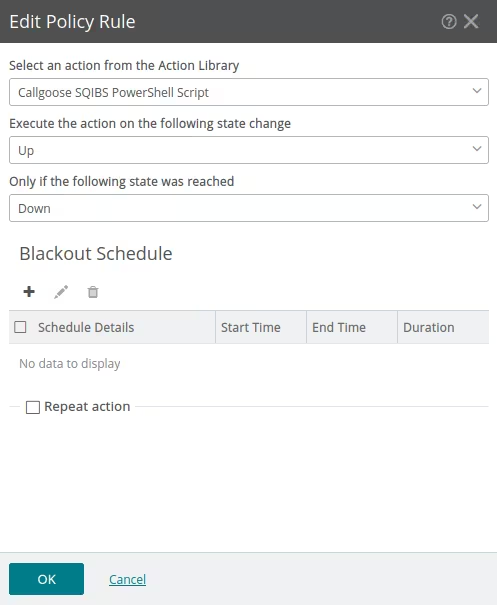 Policy rules:
Policy rules:
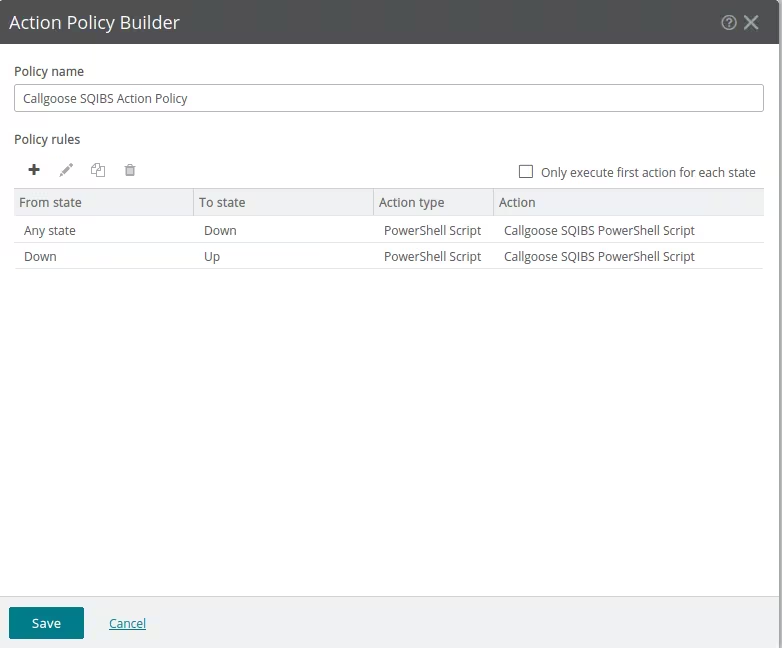 After adding Policy rules, Click on SaveYou can see Callgoose SQIBS Action Policy in Action Policies
After adding Policy rules, Click on SaveYou can see Callgoose SQIBS Action Policy in Action Policies

- Go to MY NETWORK, Choose your Monitoring device then right click , Edit Device then Action Policy
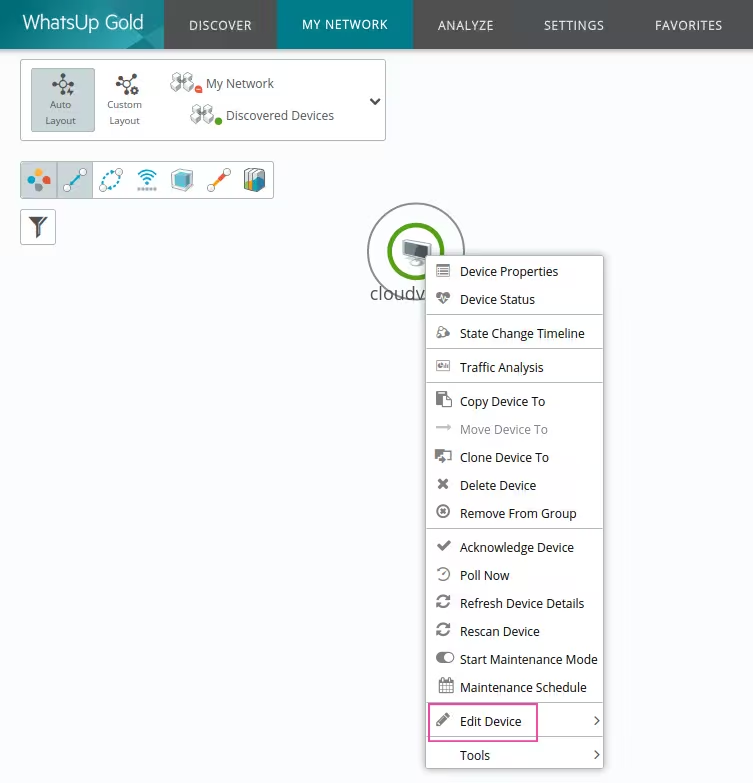
- Assign Action Policy Action Policy: Choose Callgoose SQIBS Action Policy Click on OK
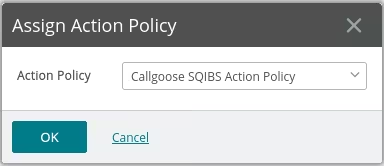 Right click the device again, Device Properties, Click on ActionsApply the following Action PolicyPlease make sure it is Callgoose SQIBS Action PolicyIf not, Click on Edit and Choose Callgoose SQIBS Action Policy and Click on OK
Right click the device again, Device Properties, Click on ActionsApply the following Action PolicyPlease make sure it is Callgoose SQIBS Action PolicyIf not, Click on Edit and Choose Callgoose SQIBS Action Policy and Click on OK
- How to testShutdown the monitoring device You can see that WhatsUp Gold monitoring device status changed in the WhatsUp gold dashboard and Callgoose SQIBS created incident
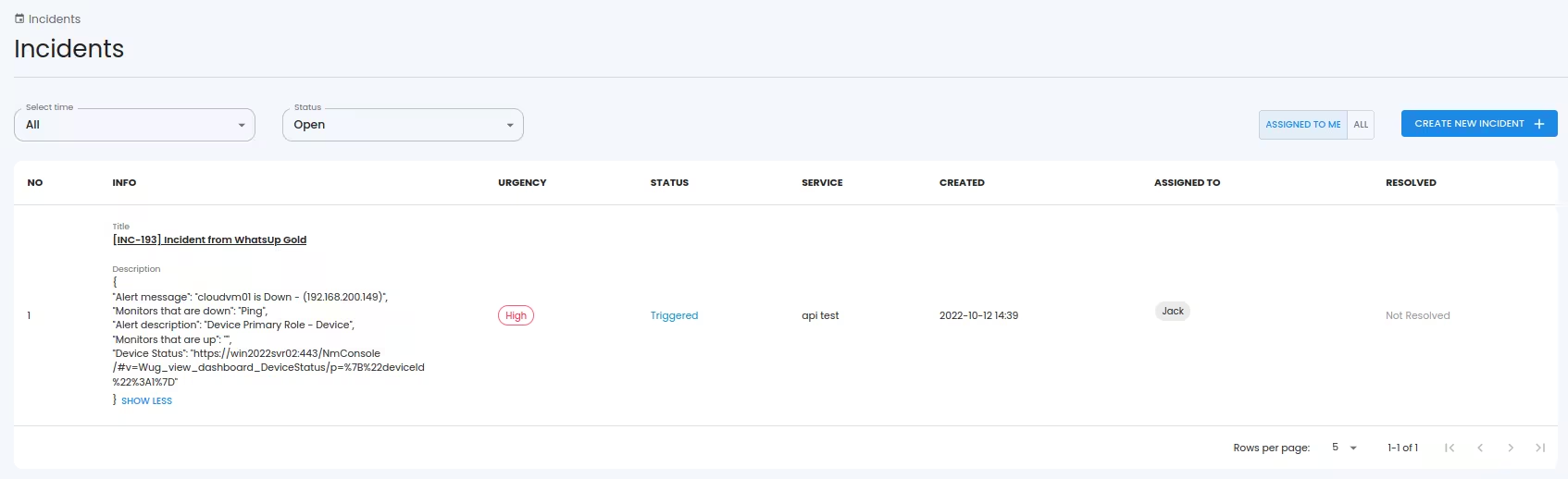 You can see more details about Action Activity Log in Device status of that particular monitoring device
You can see more details about Action Activity Log in Device status of that particular monitoring device
- Whenever Progress WhatsUp Gold trigger alert, Callgoose SQIBS will create incident as per the conditions you configured in the Progress WhatsUp Gold and Callgoose API filter.

