Integrations
Azure Monitor
This document shows you how you can integrate Callgoose SQIBS with Azure Monitor.
Incidents will be creating in Callgoose SQIBS when there is an alert in Azure Monitor as per the alert Rule configured by you in the Azure Monitor This documentation is created to test the Integration between different vendors. Different application monitors and different environments may require different values to get a meaningful incident and incident description.
In Callgoose SQIBS
Create filter as per the Azure Monitor workflows.
- For test purpose, create an API filter like this This API filter contains value is depends upon the alert configuration in the Azure Monitor.
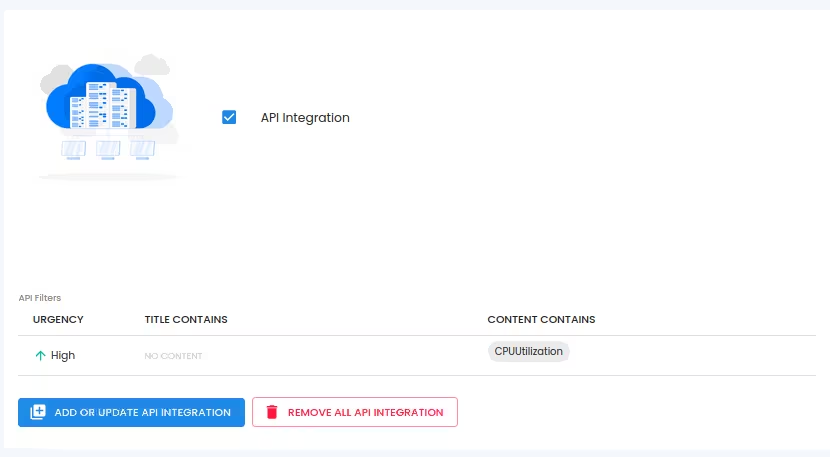
After test, create suitable API filter values depending on the payload sent by Azure Monitor to create a meaningful incident.
In Azure Monitor
1. Log into the Azure Monitor dashboard Click on Alerts Click on Action groups
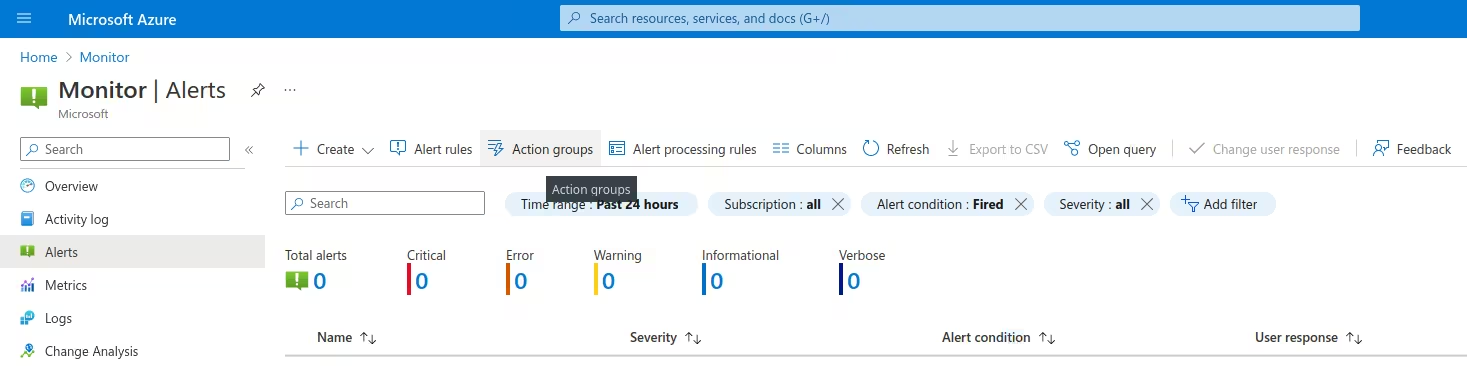 Click on Create
Click on Create
Choose your Subscription, Resource group, Region and other related. Instance details Action group name: Callgoose_SQIBS_action_group Display name: CGSQIBS_grp
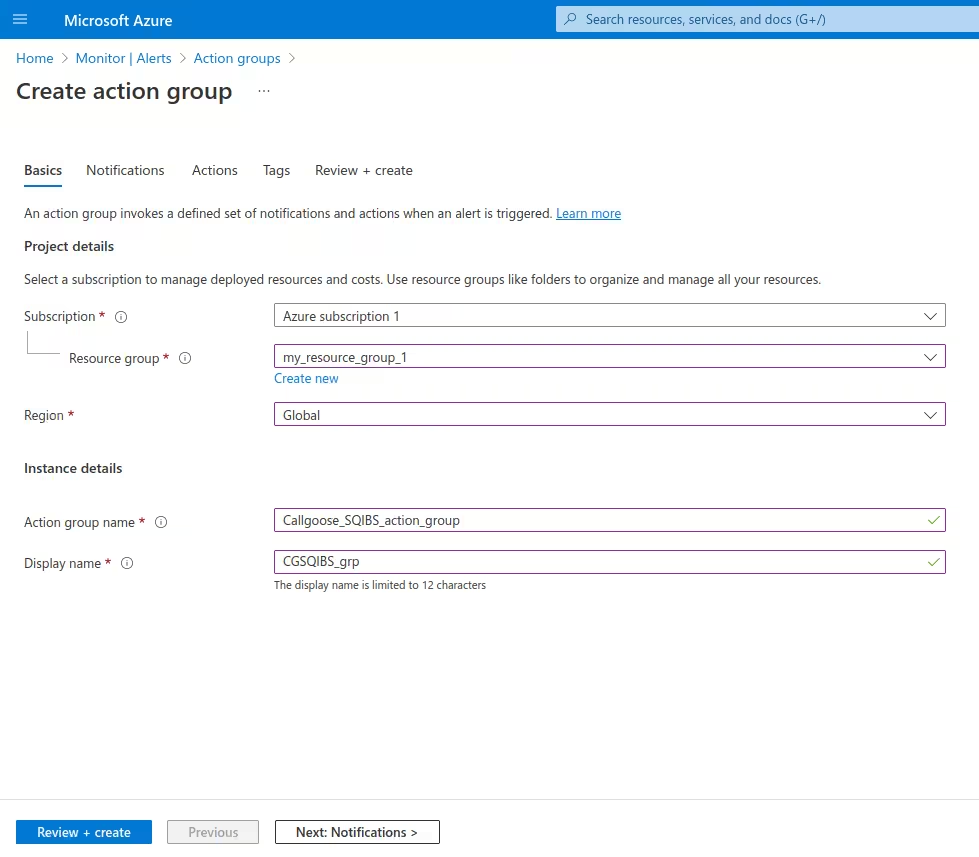
Click on Next Click on Next again
2. Actions Action Type: Choose Webhook
Name: Callgoose_SQIBS_Webhook Click on Edit icon Webhook URI
https://xxxxxxxx.callgoose.com/sqibs-api/v1/process?from=AzureMonitor &token=xxxxxxxxxxxxxxxxxxxxxxx
Enable the common alert schema: Yes Click on OK
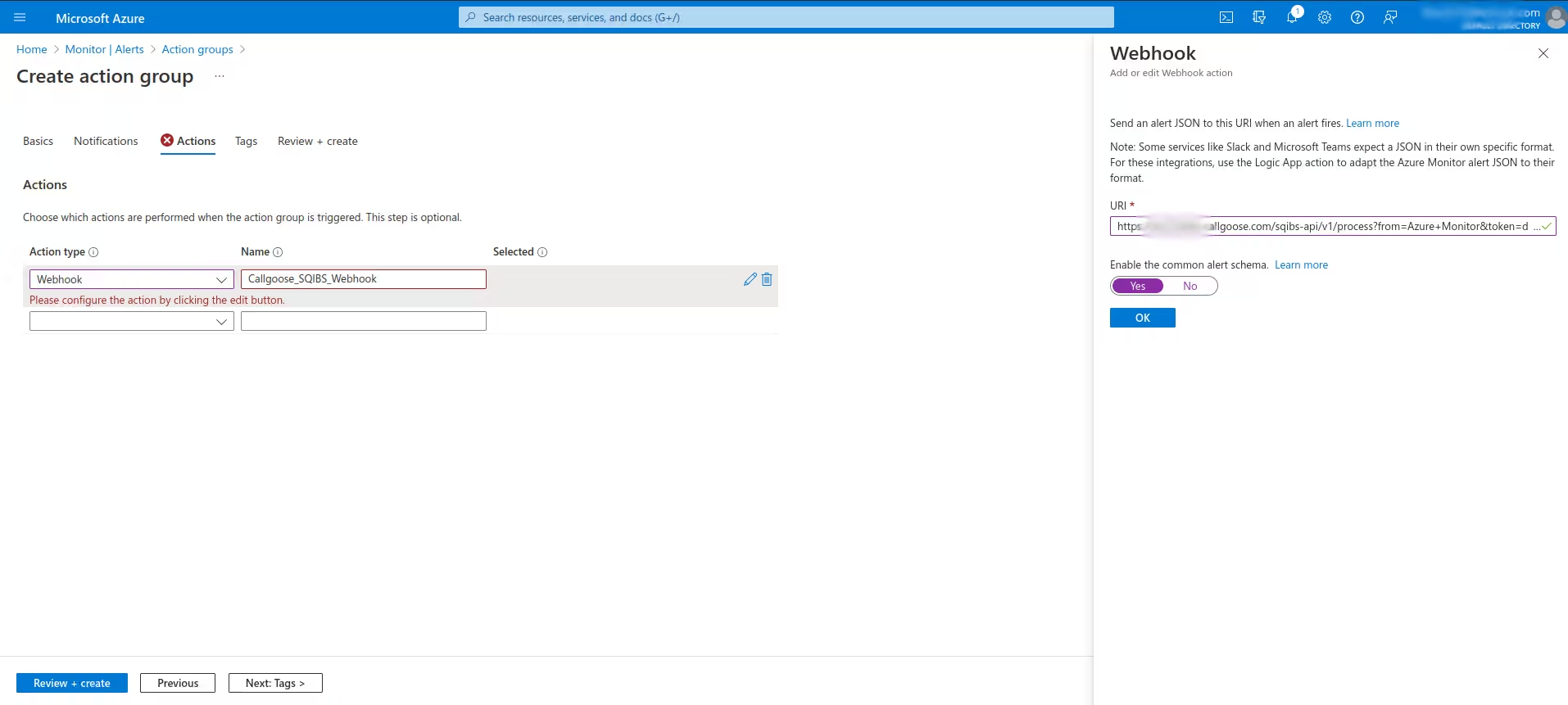
3. You will see the created webhook in Actions
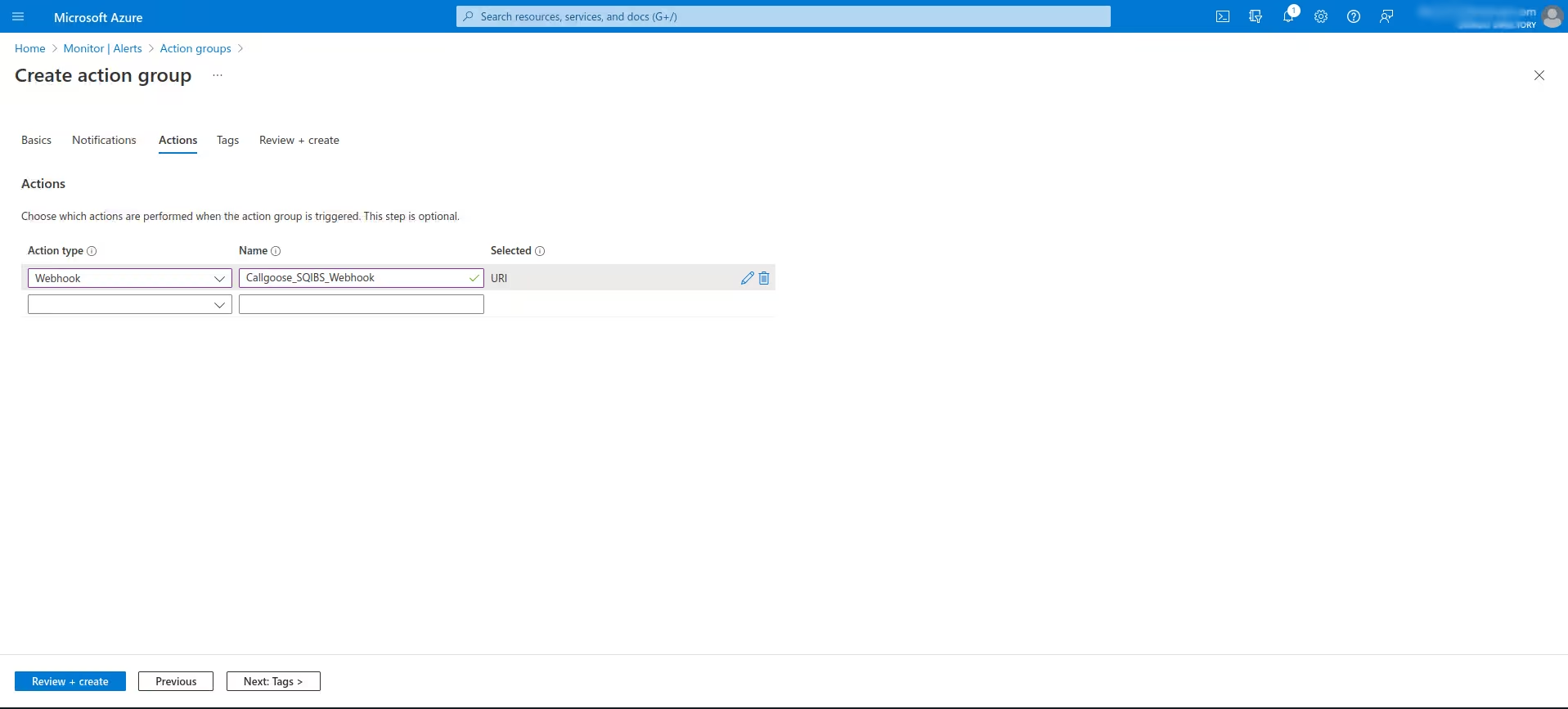
Click on Review + create Click on Create

You can see the newly created Action group Callgoose_SQIBS_action_group in Actions groups
4. Now you can create the Alert rules as per your monitoring requirements. Click on Alert rules and Click on Create
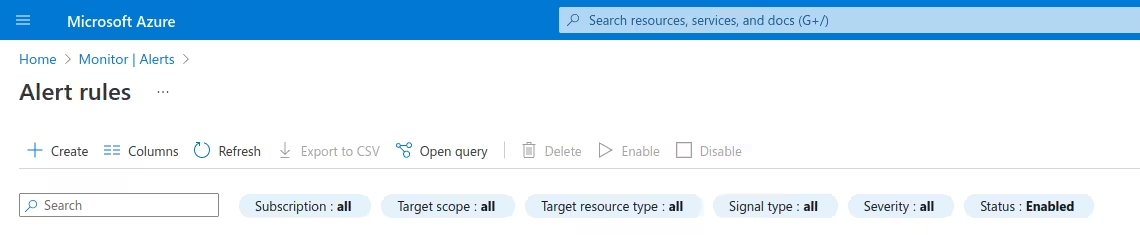
Create an alert rule Select scope,
Condition: Choose as per your requirements
Actions: Click on Select action groups Choose earlier created webhook Callgoose_SQIBS_action_group Click on Review + create Click on Create

