Integrations
Google Cloud
This document shows you how you can integrate Callgoose SQIBS with Google Cloud.
Incidents will be creating in Callgoose SQIBS when there is an alert in Google Cloud as per the alert Rule configured by you in the Google Cloud
This documentation is created to test the Integration between different vendors. Different application monitors and different environments may require different values to get a meaningful incident and incident description.
You can use the similar procedure to send Alert notifications to Callgoose SQIBS from all the Google Cloud services.
In Callgoose SQIBS
In Callgoose SQIBS
Create filter as per the Google Cloud workflows.
- This API filter contains value is depends upon the alert configuration in the Google Cloud.
In Google Cloud
In Google Cloud
1.Login to your Google Cloud console. Type Monitoring in the top search bar
Click on Monitoring (1) From the left sidebar, select Alerting
(2) Click on "Edit Notification Channels"
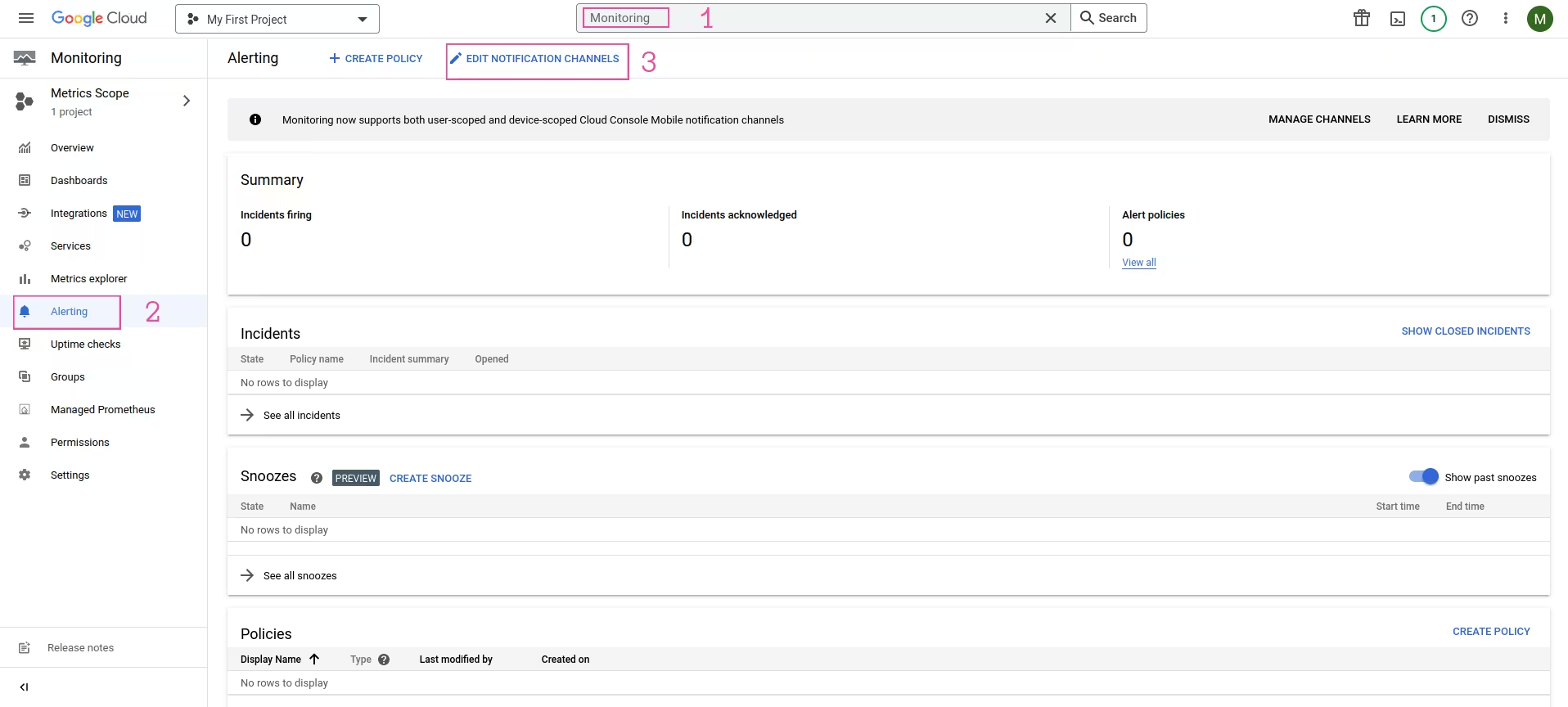
(3) Scroll down until you see Webhooks
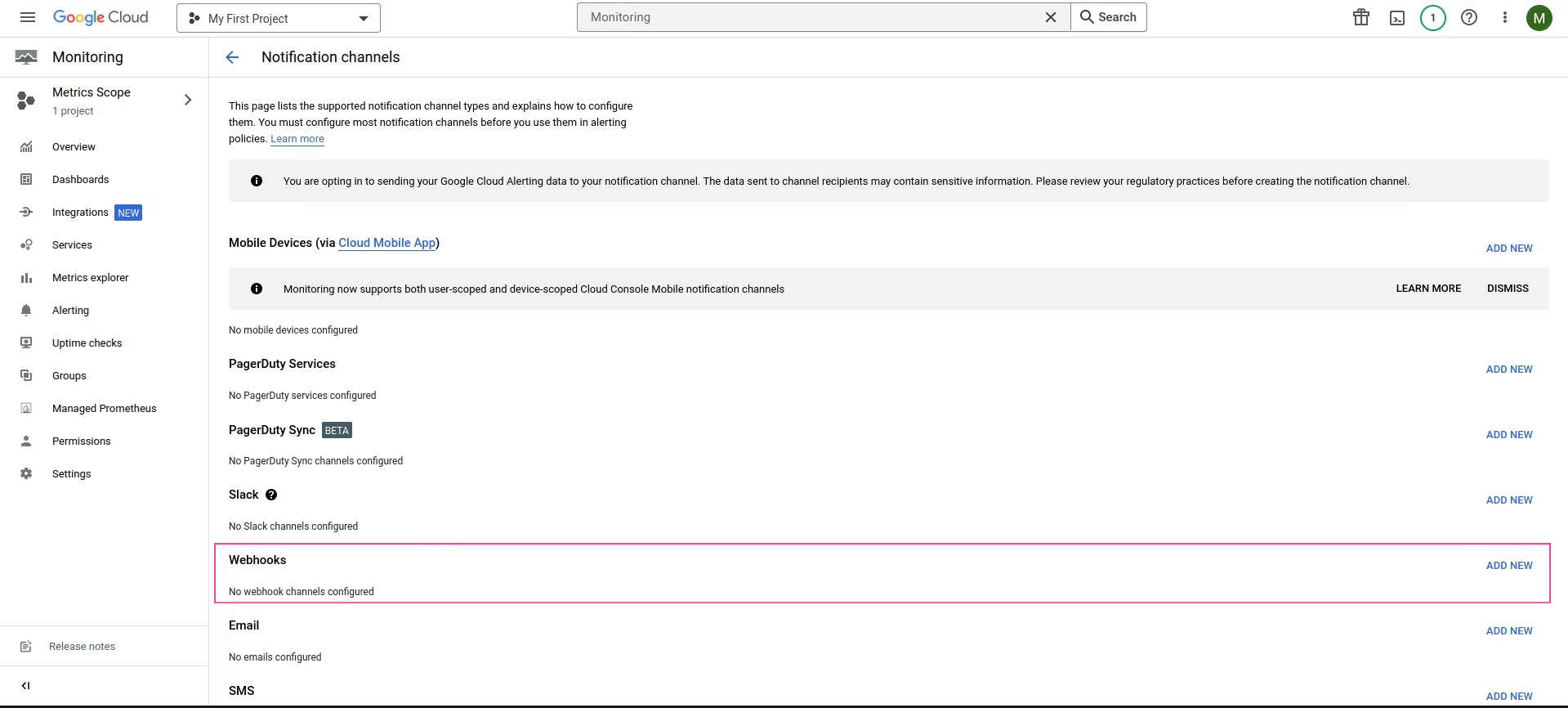
Click on Add New
Add Webhook
Endpoint URL
https://xxxxxxxx.callgoose.com/sqibs-api/v1/process?from=Google+Cloud&token=xxxxxxxxxxxxxxxxxxxxxxx
-> All the values must be in Json format. Since these values are already in Json key format, No action required from your end to change it to Json format
-> How to get endpoint URL
-> Refer this link for How to send to Sqibs API
-> Please make sure you have added API filter contains values in Callgoose SQIBS before you send test notifications to create the incident in Callgoose SQIBS. You may also add API filter after checking API Log
Display Name: Callgoose SQIBS
uncheck Use HTTP Basic Auth
Click on TEST CONNECTION
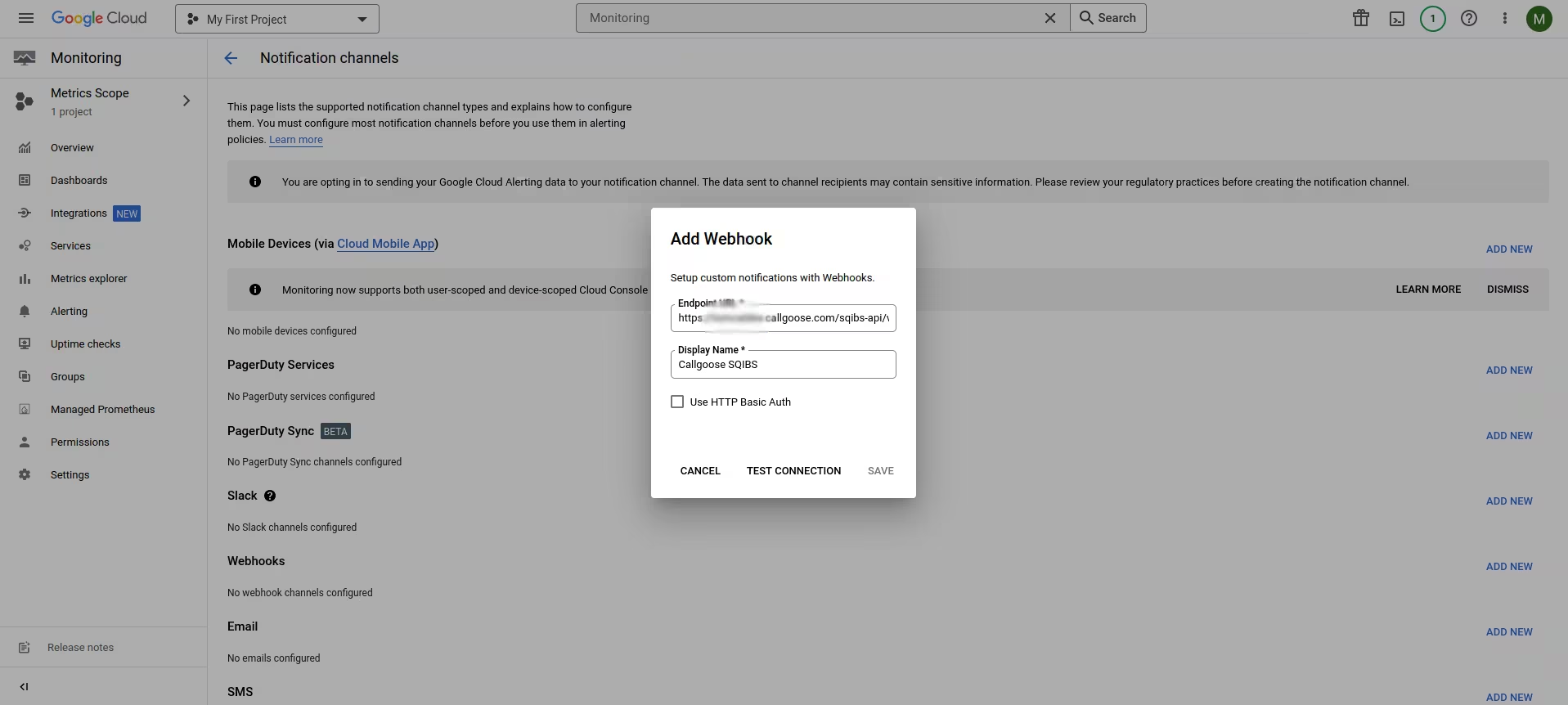
2.Go to Callgoose SQIBS dashboard
Click on API Log and choose the token and Check EXTRA column
you will be able to see the payload from Google cloud like this.
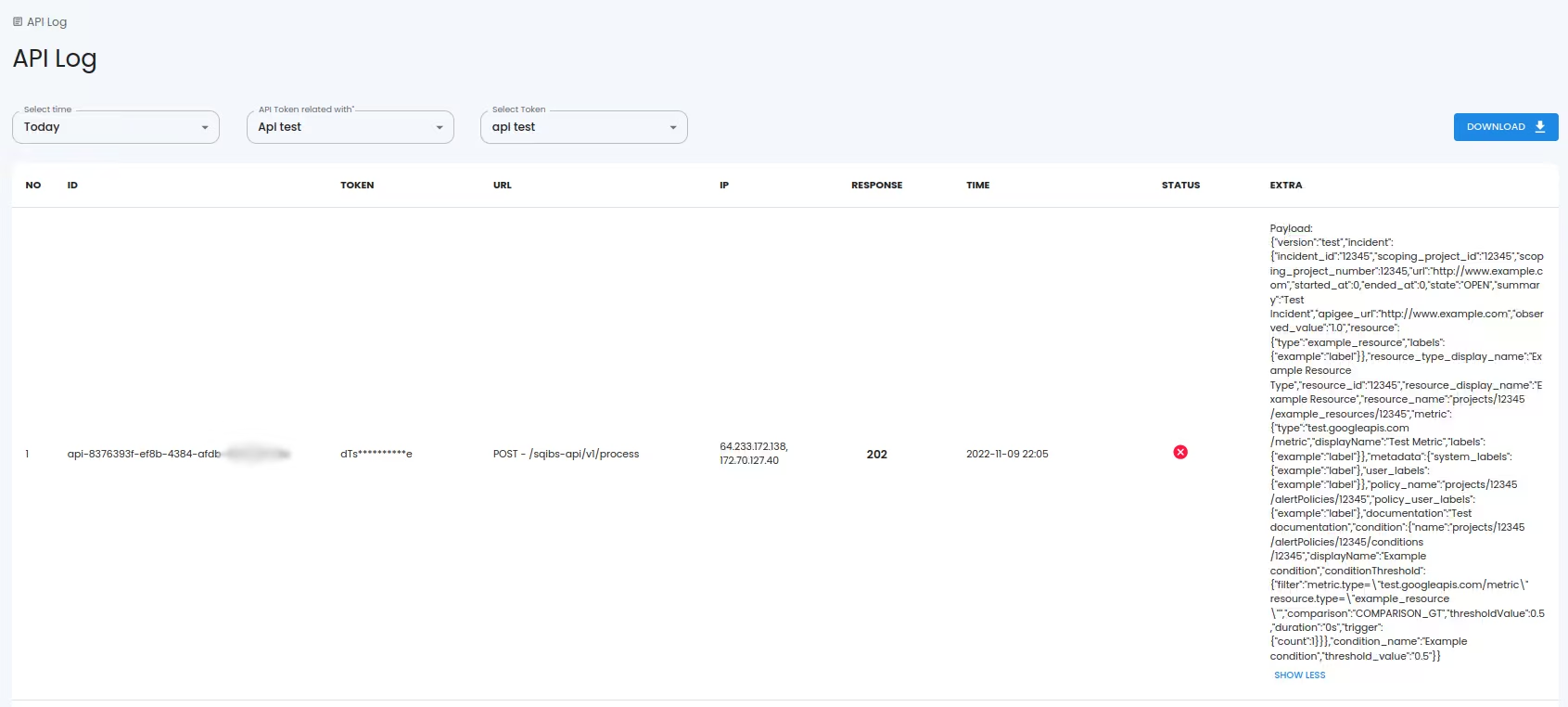
You may create suitable API filter values depending on the payload sent by Google Cloud to create a meaningful incident.
3.Now go back to Google Cloud and Click on Save
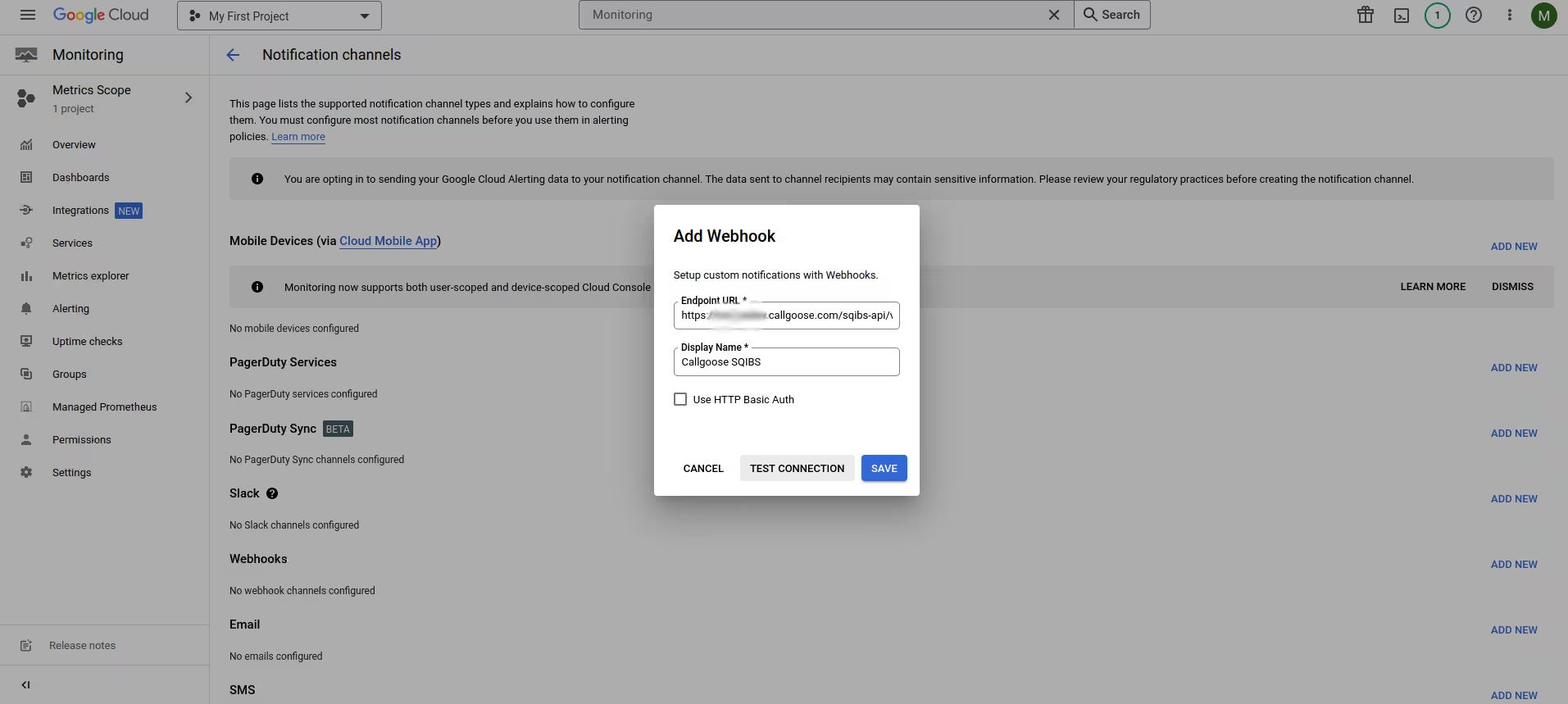
You can see Callgoose SQIBS in Webhooks

4.Setting up Alerting Policies to use Webhook
Click on Alerting page again

Click on CREATE POLICY
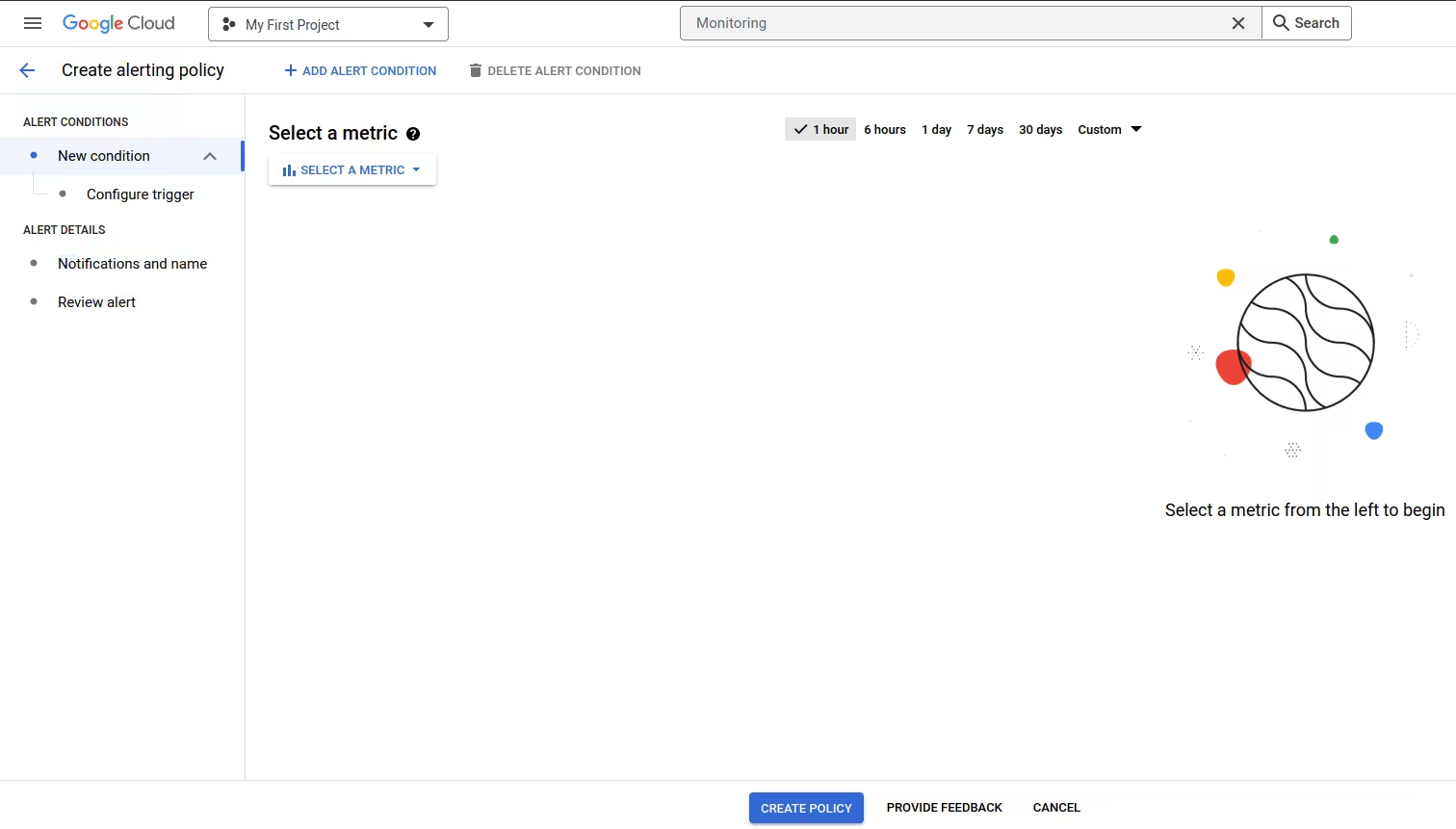
Click on Select a metric as per your requirements.
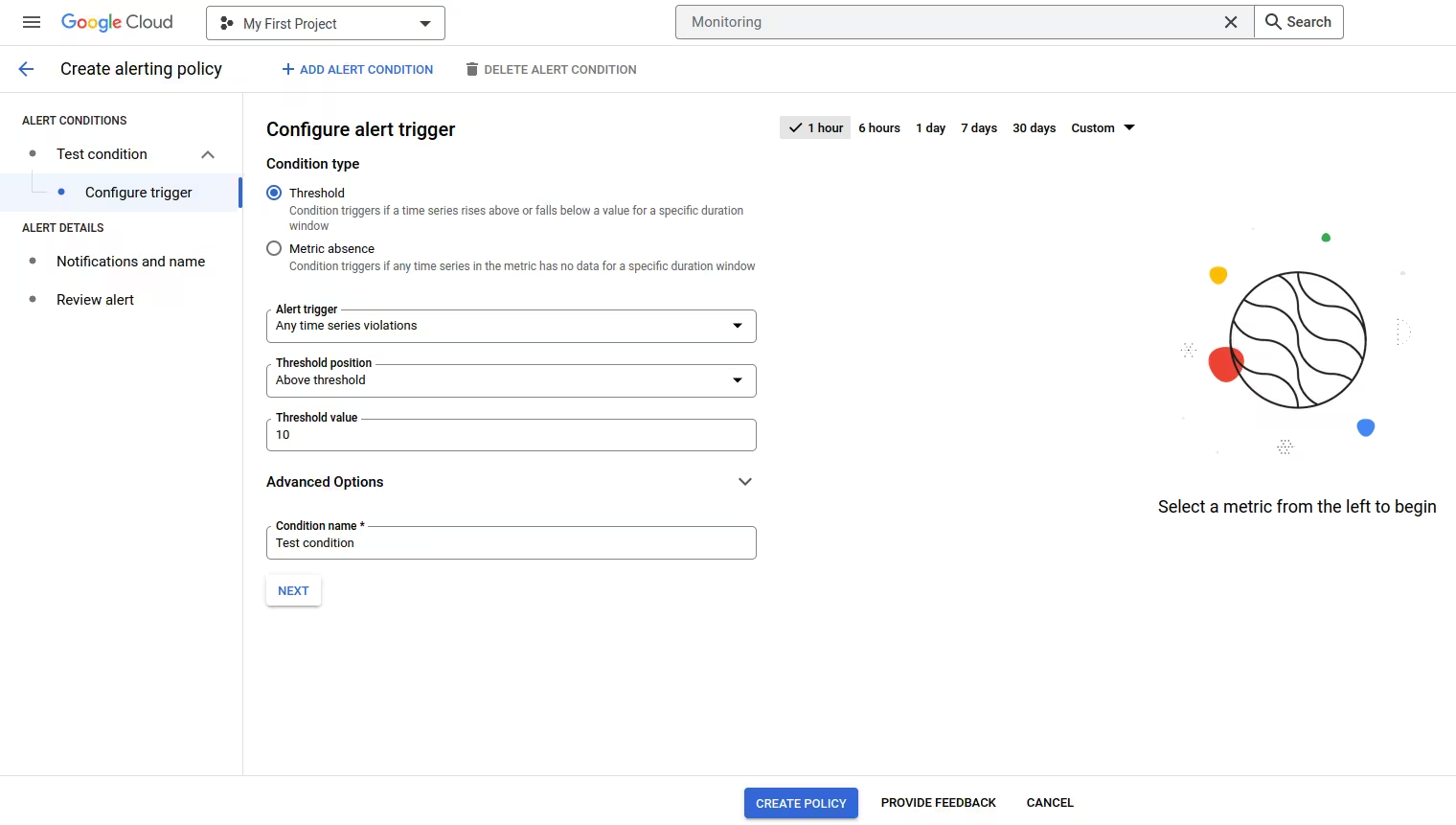
Choose your desired alert conditions as per your requirements.
ALERT CONDITIONS
New condition
Click on Configure trigger
Click on Next After adding your desired alert conditions
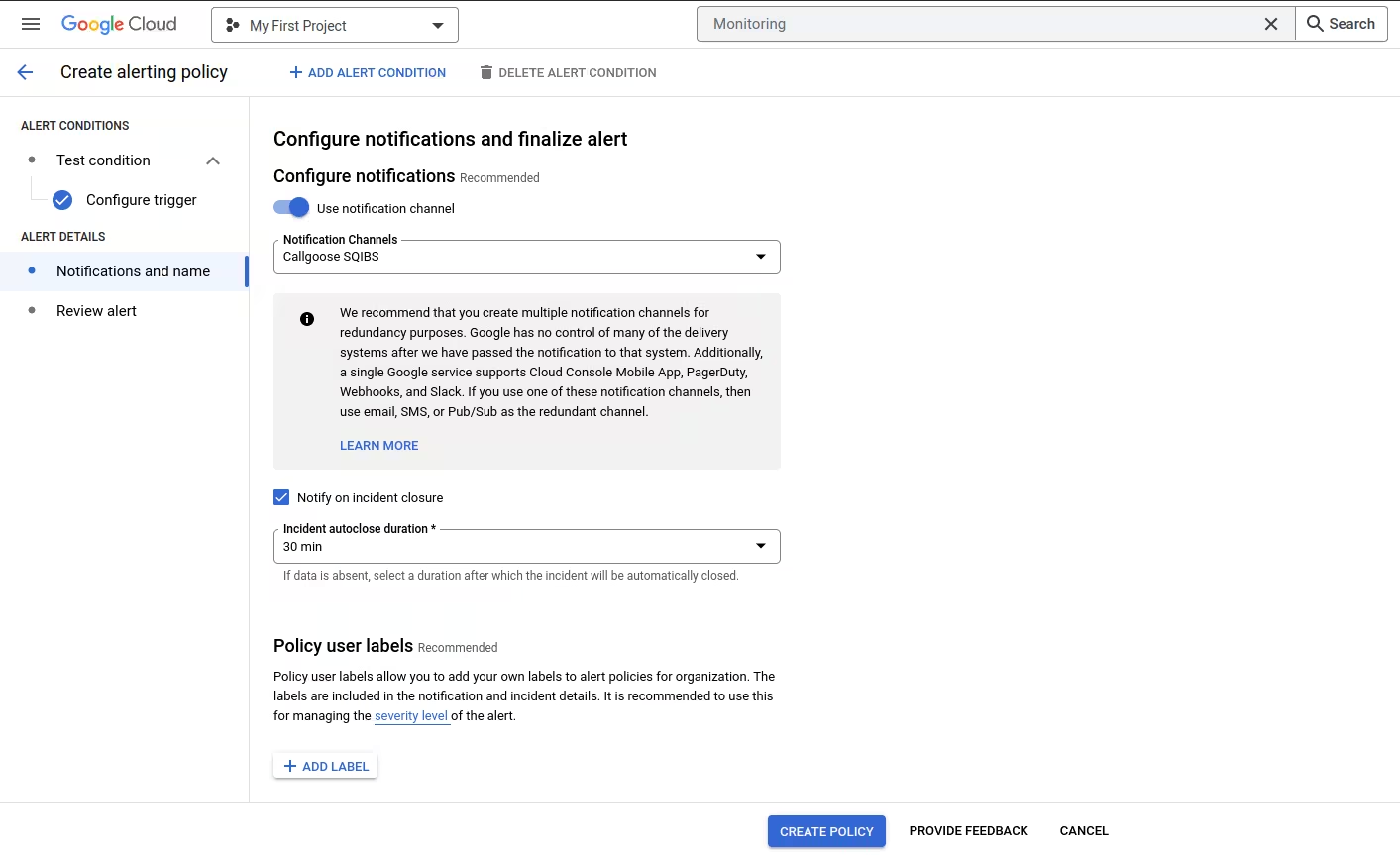
Configure notification and finalize alert
Configure notifications
Notification Channels
Choose previously configured Webhook Callgoose SQIBS
Check the box Notify on incident closure
Name the alert policy: Name as per your requirements
Click on Next
Click on CREATE POLICY after adding the suitable metric
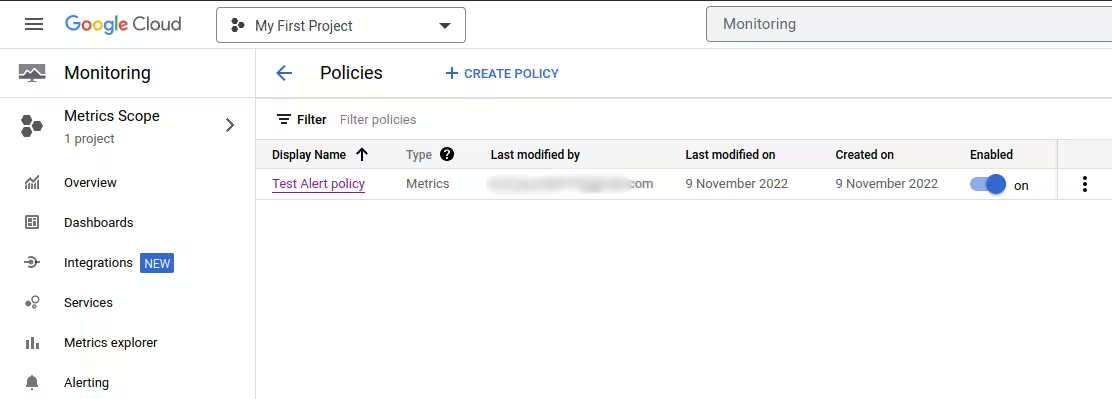
When Google Cloud payload 'incident.state' value is 'open,' it triggers an incident in SQIBS. Likewise, when the 'incident.state' is 'closed,' it automatically resolves the incident in SQIBS.

