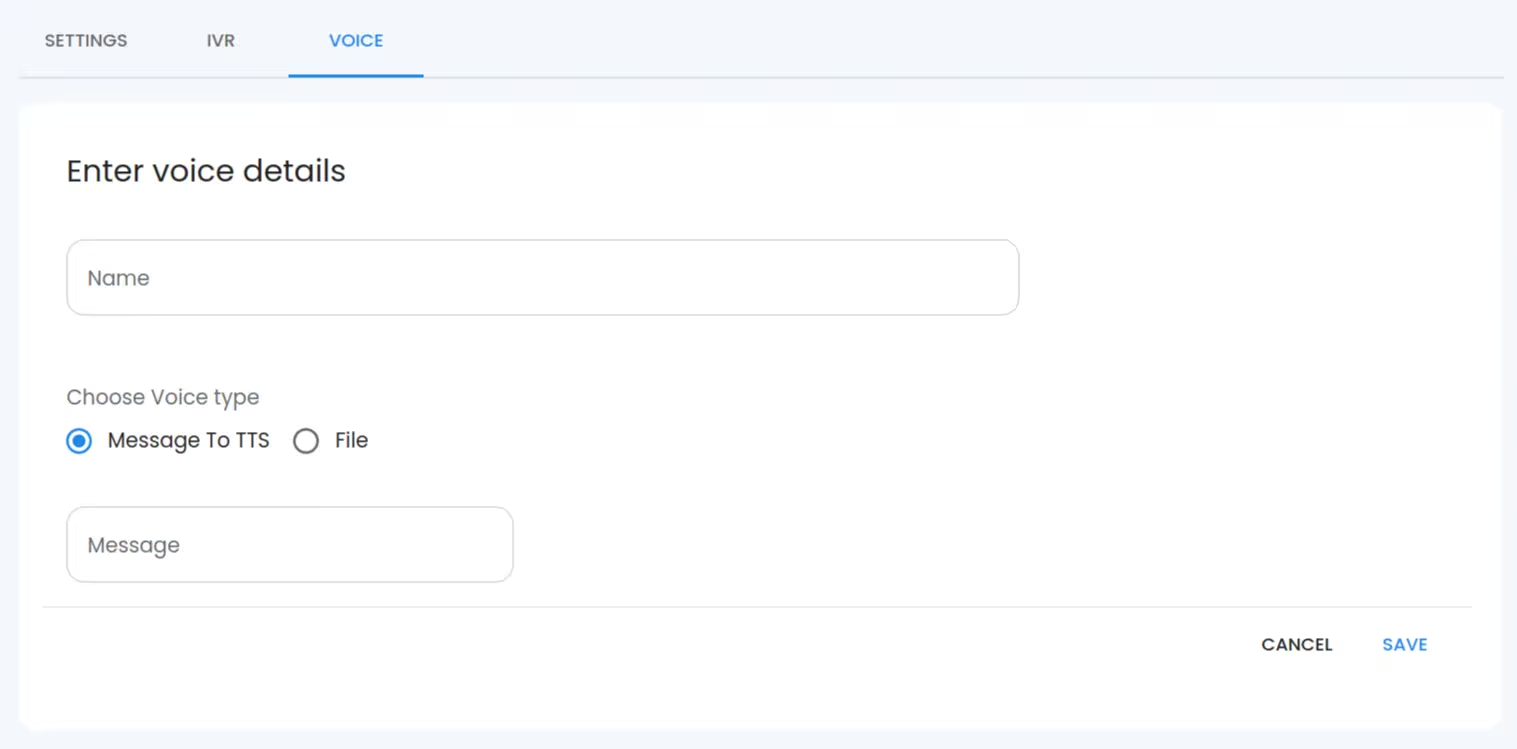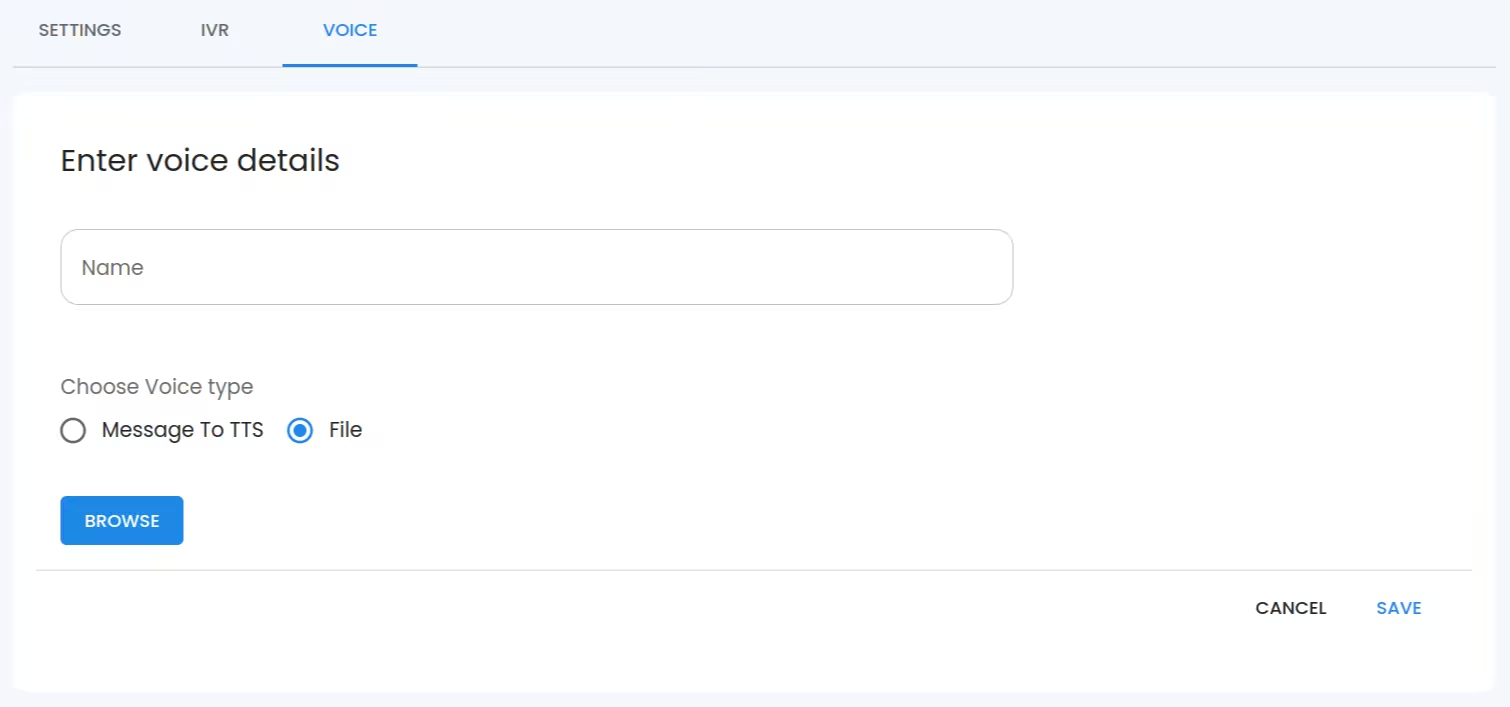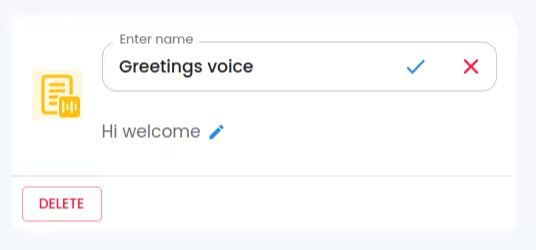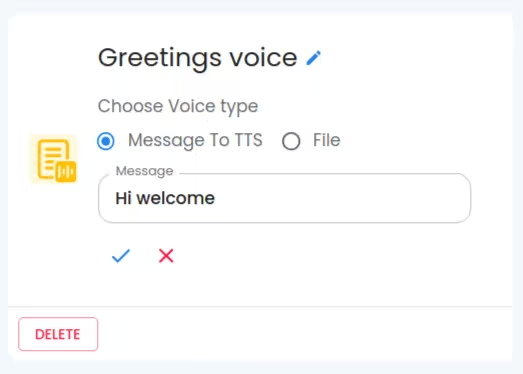Getting Started
Special
SINGLE SIGN-ON
Teams
Users
Escalation Policies
Service
Incident
Request
On-Call Shift
Schedules
Schedule Override
Logs
API
Webhook
Apps Integration
Reports
Preference
Profile
Automation
Self-Service Portal
FAQ
Voice
Here you can add voices that can use in IVR as pre-play voice or post-play voice. The selected voice content will be played together with call notification based on the IVR
Types of voices
There are 2 types of Voice:
- Message To TTS - You can provide custom text to use as voice using the Preferred Language and Preferred Gender Voice. Based on the settings system generated voice will be generated. For a better result, you must use proper Preferred Language and custom text.
- File - You can upload .mp3, .ogg or .wav file(Size must be less than 5 MB)
Create voice
- By selecting ADD NEW VOICE button, a new window appears. There you need to specify the voice name, and voice type (whether it is a File or a Message To TTS).
- If the Message TO TTS is chosen, you can simply write a message that needs to be played during the notification call. If the voice type chosen is File, you can choose the file from your device itself using the BROWSE button. Finally, save it using the SAVE button.
Update voice
- Using the pencil icon near the voice name, you can edit the name of the voice
- Using the pencil icon near the Message/File name, you can edit the voice content.
Delete voice
- To delete a voice, select the DELETE button related to a specific Voice