Getting Started
Special
SINGLE SIGN-ON
Teams
Users
Escalation Policies
Service
Incident
Request
On-Call Shift
Schedules
Schedule Override
Logs
API
Webhook
Apps Integration
Reports
Preference
Profile
Automation
Self-Service Portal
FAQ
Create Schedule Override
How to create Schedule Override
You can create a Schedule override from
On-Call Shift tab
- Select the Create Override button
- Select User, Schedule, Start Date & Time, End Date & Time.
- Click the CREATE OVERRIDE button.
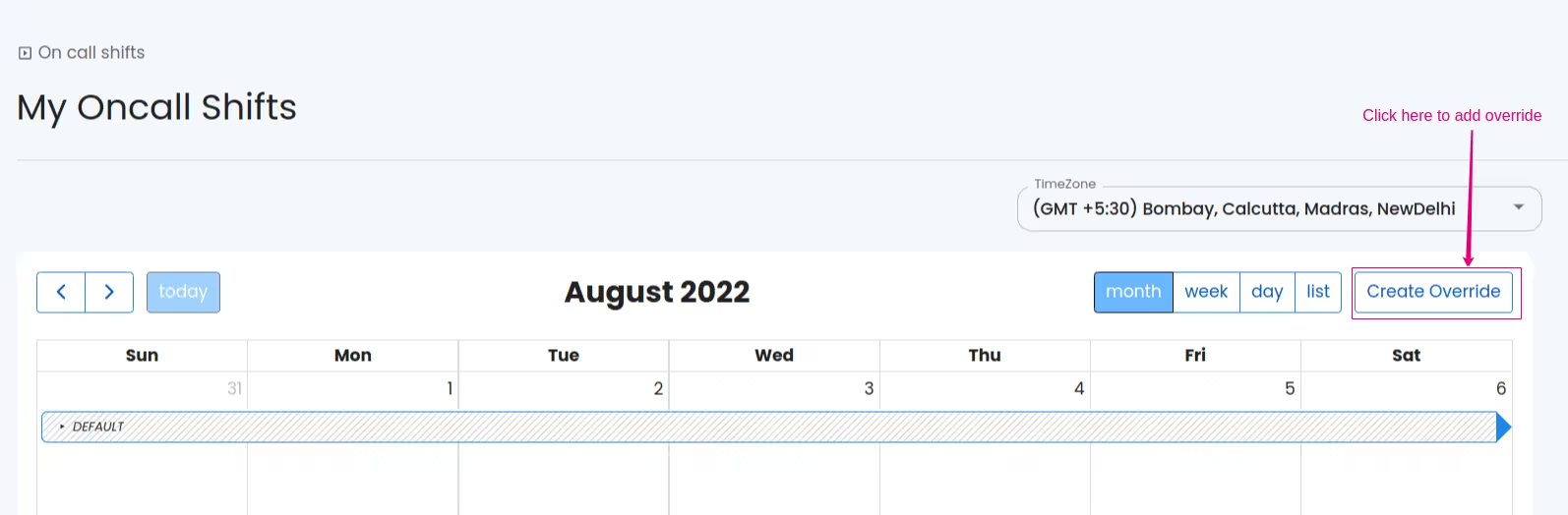
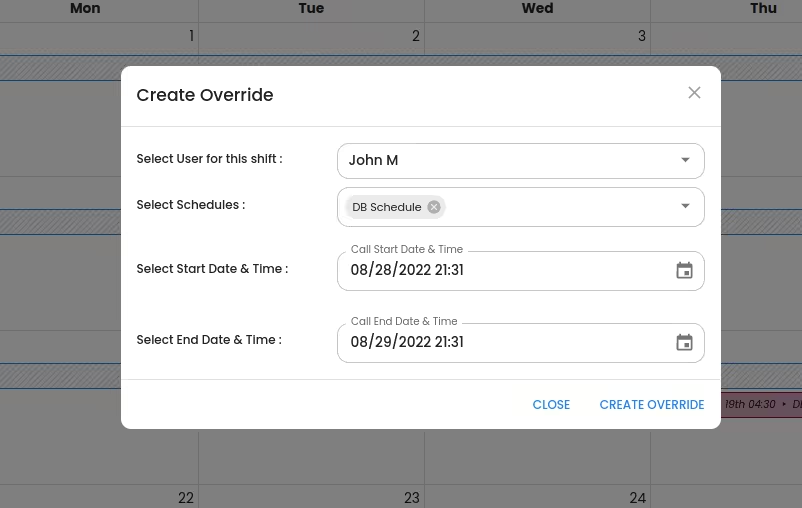
Schedule detailed view
- Expand the UPCOMING OVERRIDES at the right side of the window.
- Select SCHEDULE AN OVERRIDE button
- Select User, Start Date & Time, End Date & Time.
- Click CREATE OVERRIDE button.
While editing Schedule
- Expand the UPCOMING OVERRIDES listed as the 2nd window.
- Select SCHEDULE AN OVERRIDE button
- Select User, Start Date & Time, End Date & Time.
- Click CREATE OVERRIDE button.

