Getting Started
Special
SINGLE SIGN-ON
Teams
Users
Escalation Policies
Service
Incident
Request
On-Call Shift
Schedules
Schedule Override
Logs
API
Webhook
Apps Integration
Reports
Preference
Profile
Automation
Self-Service Portal
FAQ
Schedule Update and Delete
Update Schedule
To edit a schedule use the 3 dots (⋮) option on each schedule's top right corner ➜ Select the EDIT button. You can then edit all the details of the schedule.
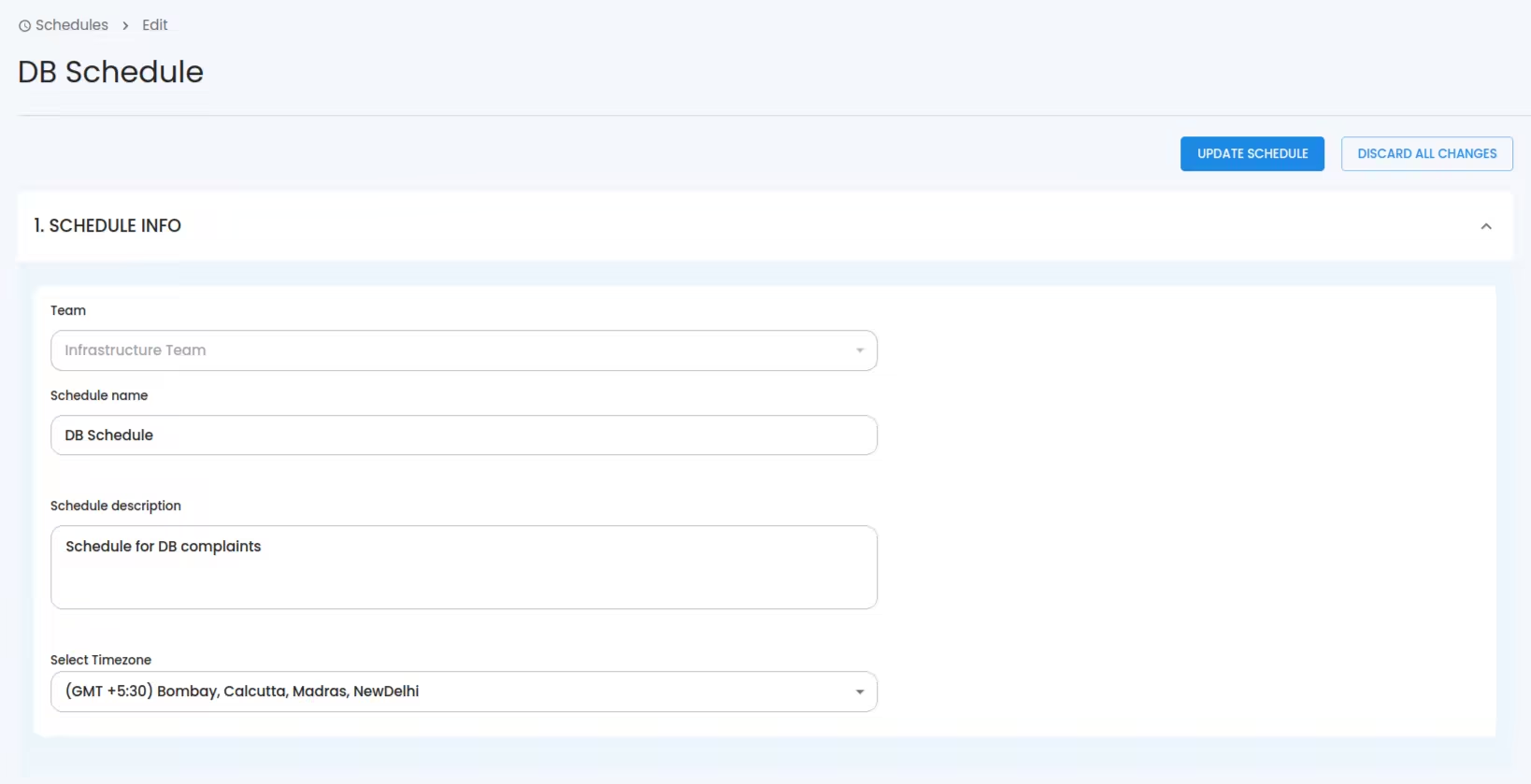
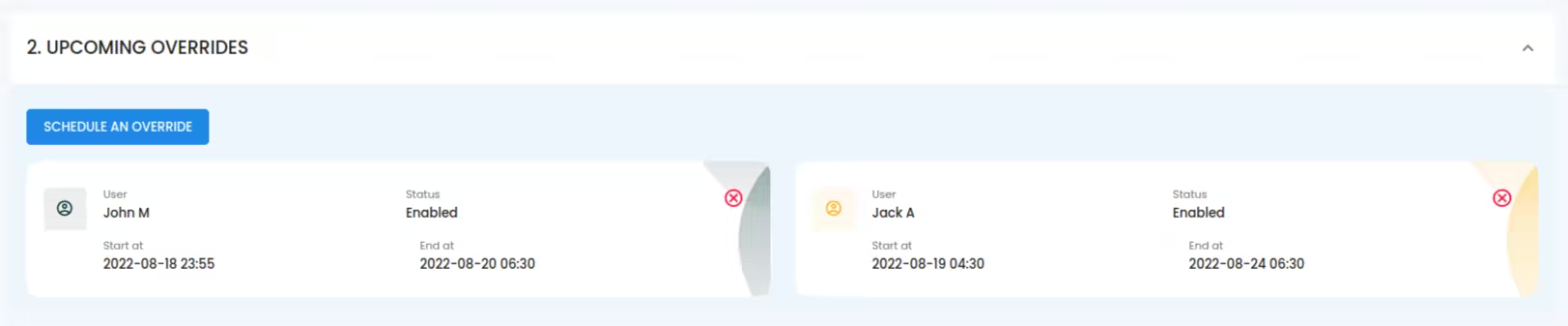
You can preview a schedule during an update at bottom of the page. There you can see the layers you’ve created and Schedule Overrides displayed beneath your schedule layers, as the lowest layer before the Final Schedule.
Delete Schedule
You can delete a Schedule using the 3 dots(⋮) option on a Schedule's top right corner ➜ Click DELETE

