Getting Started
Special
SINGLE SIGN-ON
Teams
Users
Escalation Policies
Service
Incident
Request
On-Call Shift
Schedules
Schedule Override
Logs
API
Webhook
Apps Integration
Reports
Preference
Profile
Automation
Self-Service Portal
FAQ
Service Update and Delete
Update Service
- Navigate to Services select or search for your desired service.
- Click on the Name of the service detail or settings you wish to change.
- Once you have edited your preferred settings, click Save changes.
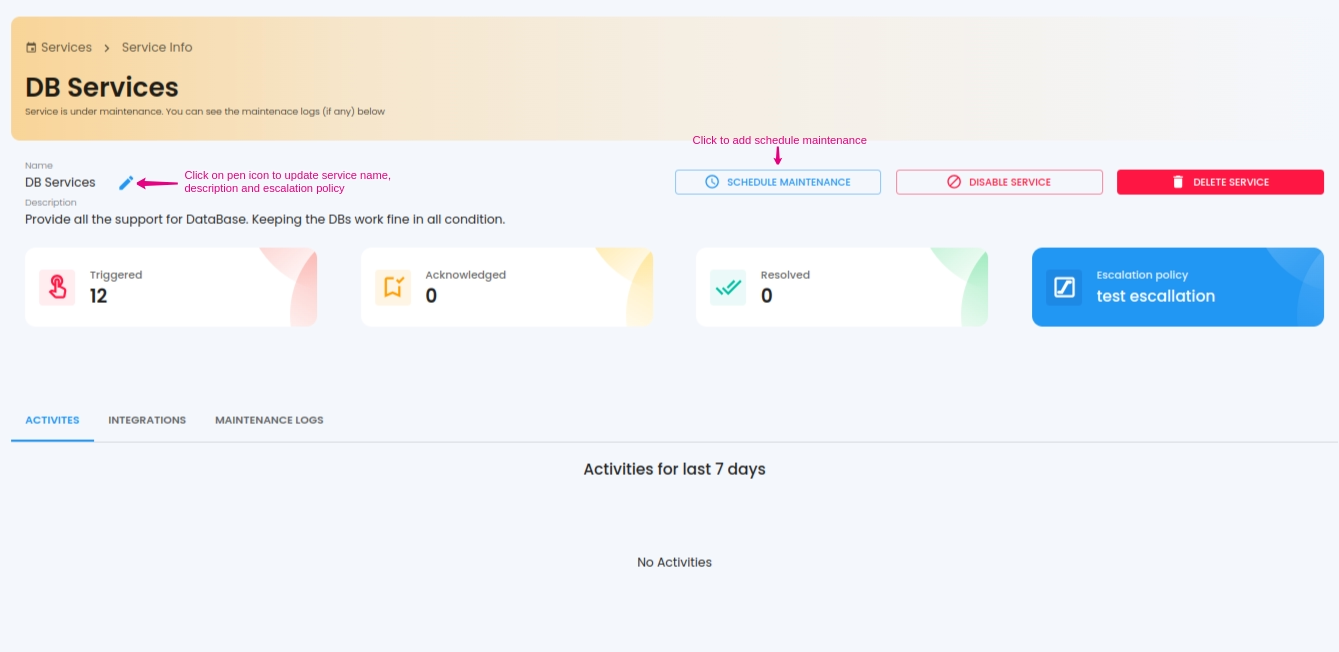
Service special operations
- Disable a Service - You can disable a service. Disabled service won't create new incidents or notify existing incidents and also no log will save.
- Schedule maintenance - You can schedule maintenance. While on maintenance mode, the service won't create new incidents or notify existing incidents. This is like a deactivation mode. You can create maintenance up to a time from now or can select a future start and end.
- End maintenance - To exit maintenance mode immediately, use the END MAINTENENCE button. The specific service will be activated again and will be available to create new Incidents or process existing Incidents.
- Update Integrations - Update your existing integration
Tag based maintenance mode
Maintenance Tags
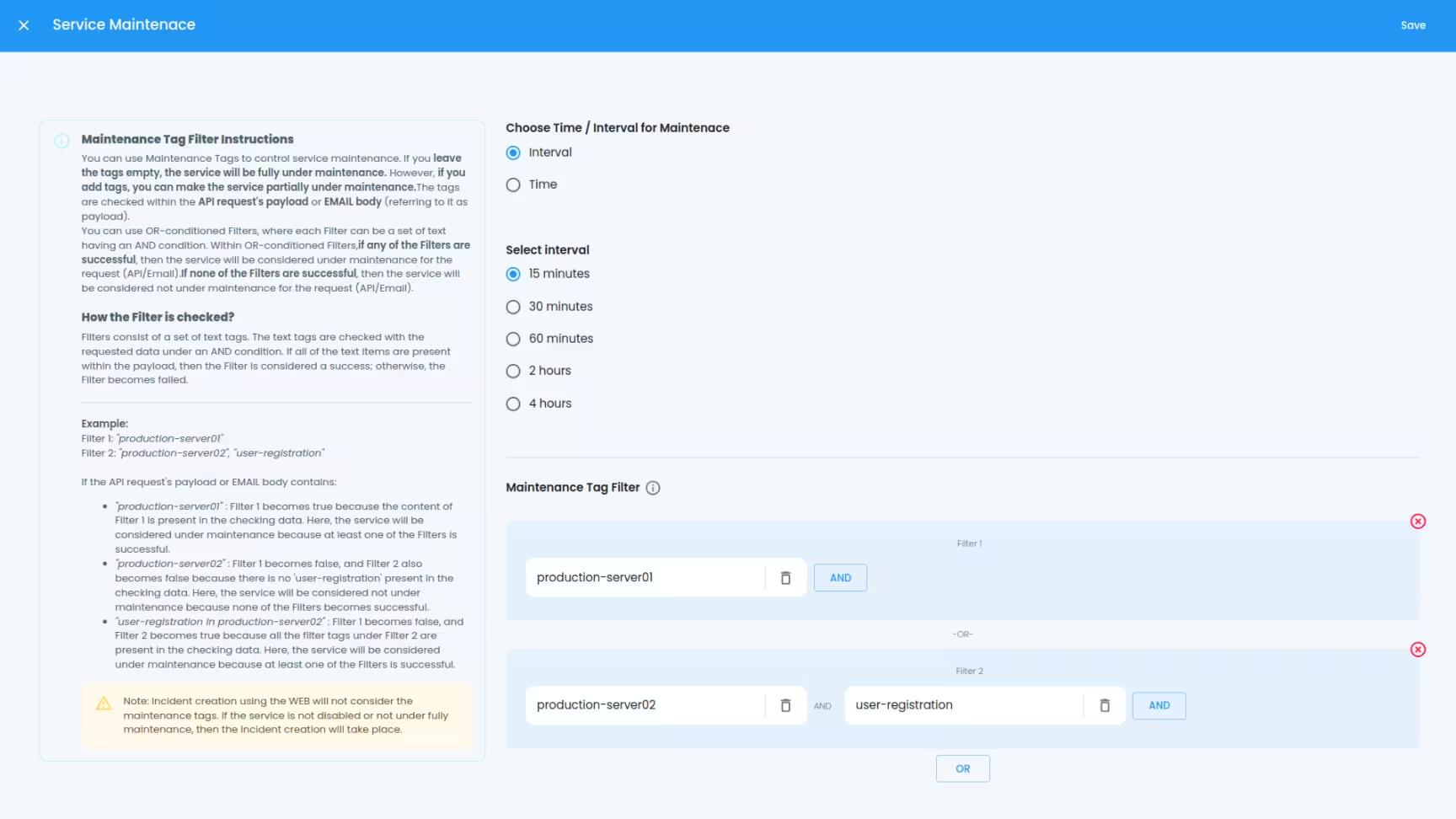 You can use Maintenance Tags to control service maintenance. If you leave the tags empty, the service will be fully under maintenance. However, if you add tags, you can make the service partially under maintenance.The tags are checked within the API request's payload or EMAIL body (referring to it as payload).You can use OR-conditioned Filters, where each Filter can be a set of text having an AND condition. Within OR-conditioned Filters,if any of the Filters are successful, then the service will be considered under maintenance for the request (API/Email).If none of the Filters are successful, then the service will be considered not under maintenance for the request (API/Email).
You can use Maintenance Tags to control service maintenance. If you leave the tags empty, the service will be fully under maintenance. However, if you add tags, you can make the service partially under maintenance.The tags are checked within the API request's payload or EMAIL body (referring to it as payload).You can use OR-conditioned Filters, where each Filter can be a set of text having an AND condition. Within OR-conditioned Filters,if any of the Filters are successful, then the service will be considered under maintenance for the request (API/Email).If none of the Filters are successful, then the service will be considered not under maintenance for the request (API/Email).
How the Filter is checked?
Filters consist of a set of text tags. The text tags are checked with the requested data under an AND condition. If all of the text items are present within the payload, then the Filter is considered a success; otherwise, the Filter becomes failed.Example:Filter 1: "production-server01"Filter 2: "production-server02", "user-registration"If the API request's payload or EMAIL body contains:
- "production-server01" : Filter 1 becomes true because the content of Filter 1 is present in the checking data. Here, the service will be considered under maintenance because at least one of the Filters is successful.
- "production-server02" : Filter 1 becomes false, and Filter 2 also becomes false because there is no 'user-registration' present in the checking data. Here, the service will be considered not under maintenance because none of the Filters becomes successful.
- "user-registration in production-server02" : Filter 1 becomes false, and Filter 2 becomes true because all the filter tags under Filter 2 are present in the checking data. Here, the service will be considered under maintenance because at least one of the Filters is successful.
Delete service
You can delete a service using the DELETE SERVICE
Maintenance Log
When a request arrives in with the proper condition filter and the service is operating in maintenance mode, no request is processed even if the condition is true; instead, the request is kept as a log for future use. It is maintenance log.

