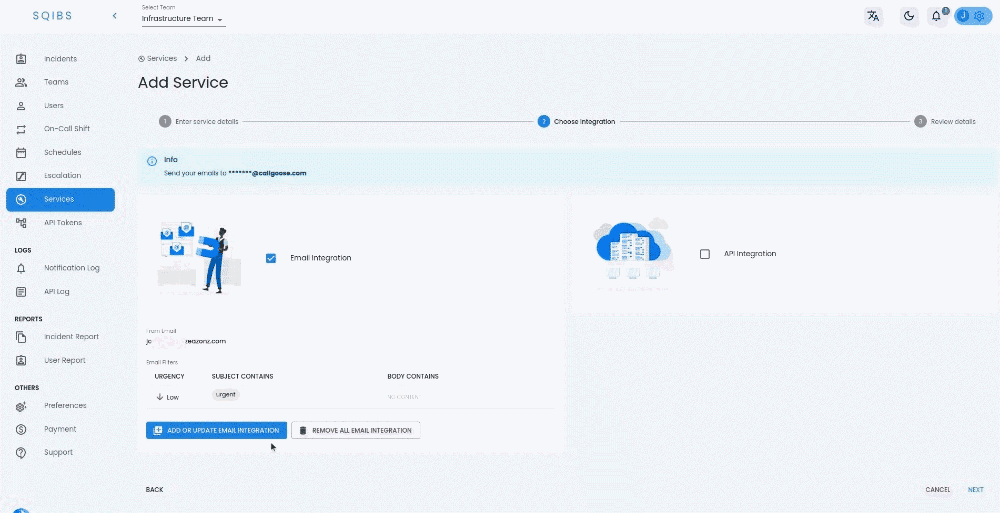Getting Started
Special
SINGLE SIGN-ON
Teams
Users
Escalation Policies
Service
Incident
Request
On-Call Shift
Schedules
Schedule Override
Logs
API
Webhook
Apps Integration
Reports
Preference
Profile
Automation
Self-Service Portal
FAQ
Email Integration
You can configure a service to create Incidents by sending an e-mail to a certain email endpoint.
Your given FROM email should be verified before to process. While creating the Email integration, you can verify the FROM email from the Service's detailed page.
Email Filter
Email filters allow you to determine which messages your email integration should accept. Email messages that meet your specified criteria will only trigger an incident. Messages that don’t pass the filter will be discarded.
Filtering is done Based on the content given in the Body contains and Subject contains field.
Email subject will be used as Incident title and Email body will be used as Incident description.
Filter Instructions
- Filtering is done Based on the content given in the Body contains and Subject contains field.
- You can add multiple filters(Up to 10) with different urgency and content filtering.
- Create valid filter contents that help to filter and process an email efficiently. Try to avoid conflicting filters.
- Subject/Body parts will be saved in small letters(if applicable) and the filter process will be in case insensitive manner.
- You can add 10 Subject/Body parts inside a single Subject/Body Contains text field. Where each Subject/Body part should be at most 50 characters.
- Subject contains and body contains are used to filter email. If all of the subject parts are under an email subject and all of the body parts are present under email body, then the filter will be selected and will create incident based on filter's urgency.
- Each Subject contains items are in AND condition , Each Body contains items are in AND condition, and also the Subject contains and Body contains are in AND condition.
- Each filters(one filter have one urgency) are in OR condition. If the first filter failed for an email, then the next filter will be checked. If any of the filter is true, then that filter will be used to create Incident.
- You can leave the subject contains empty for making the filter not check the subject of an email and by that all the emails subject will be considered valid.
- You can leave the body contains empty for making the filter to not check the body of an email and by that, all the emails body will be considered as valid email body.
- If there are multiple Filters that may valid for an email then we will only select one filter based on the creation order while creating Incident
- The emails will be processed only if "From Email" is verified. You can verify it after saving the Service or from Service's full detailed view.
New integration or update of an integration may take up to 10 minutes to reflect.
Incident created using EMAIL/API have a character limit of title=5000 and description=10000
Debugging Option
You can also add or update the debug value when adding or updating email filter integration.
When debugging is enabled, logs are stored in the Email log section for your review. It will automatically disable after 48 hours. When debugging is turned off ,no logs are saved in the Email log.
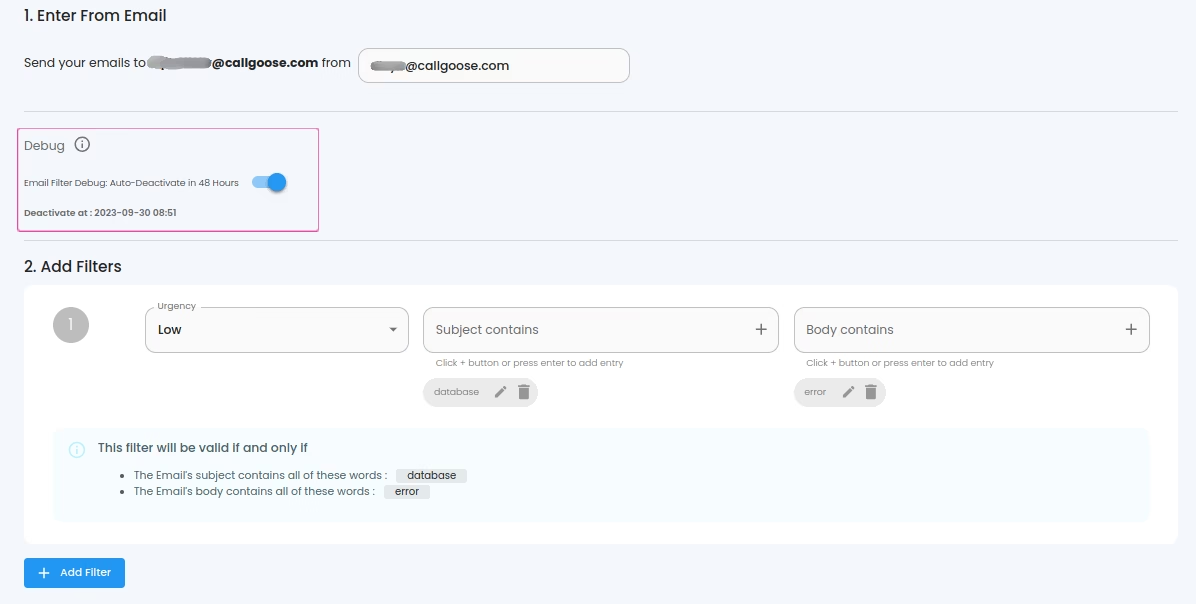
FAQ
How to create Incidents for all emails?
Keep the Subject contains and Body contains empty. In such filter all the request will be considered as valid and will create incident based on urgency.