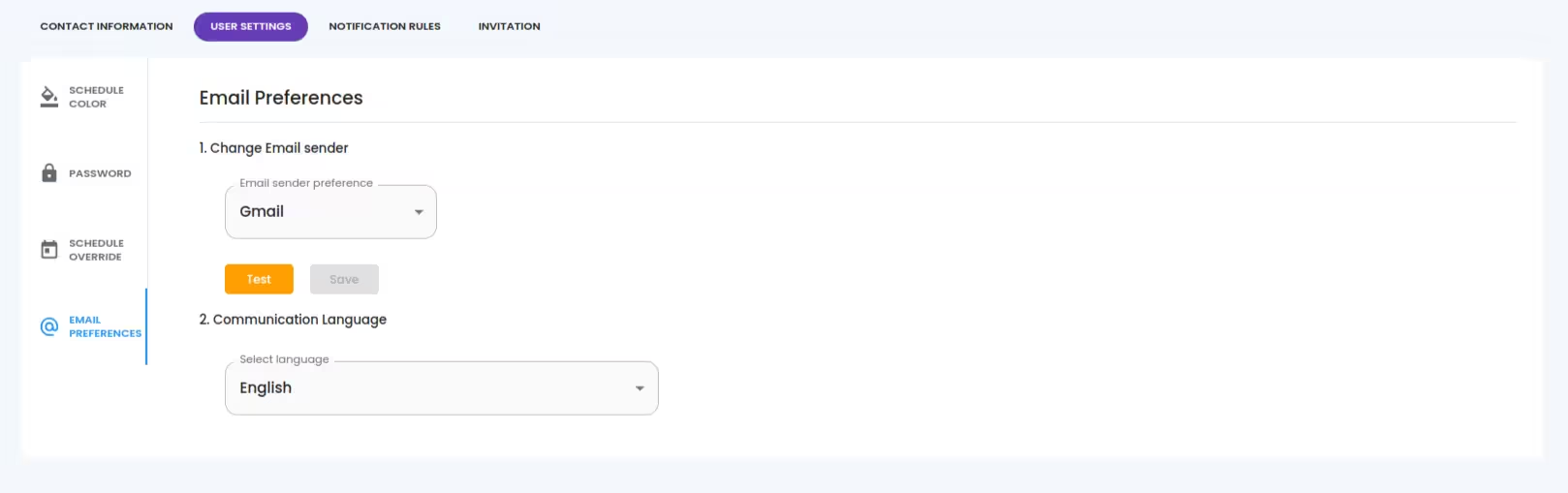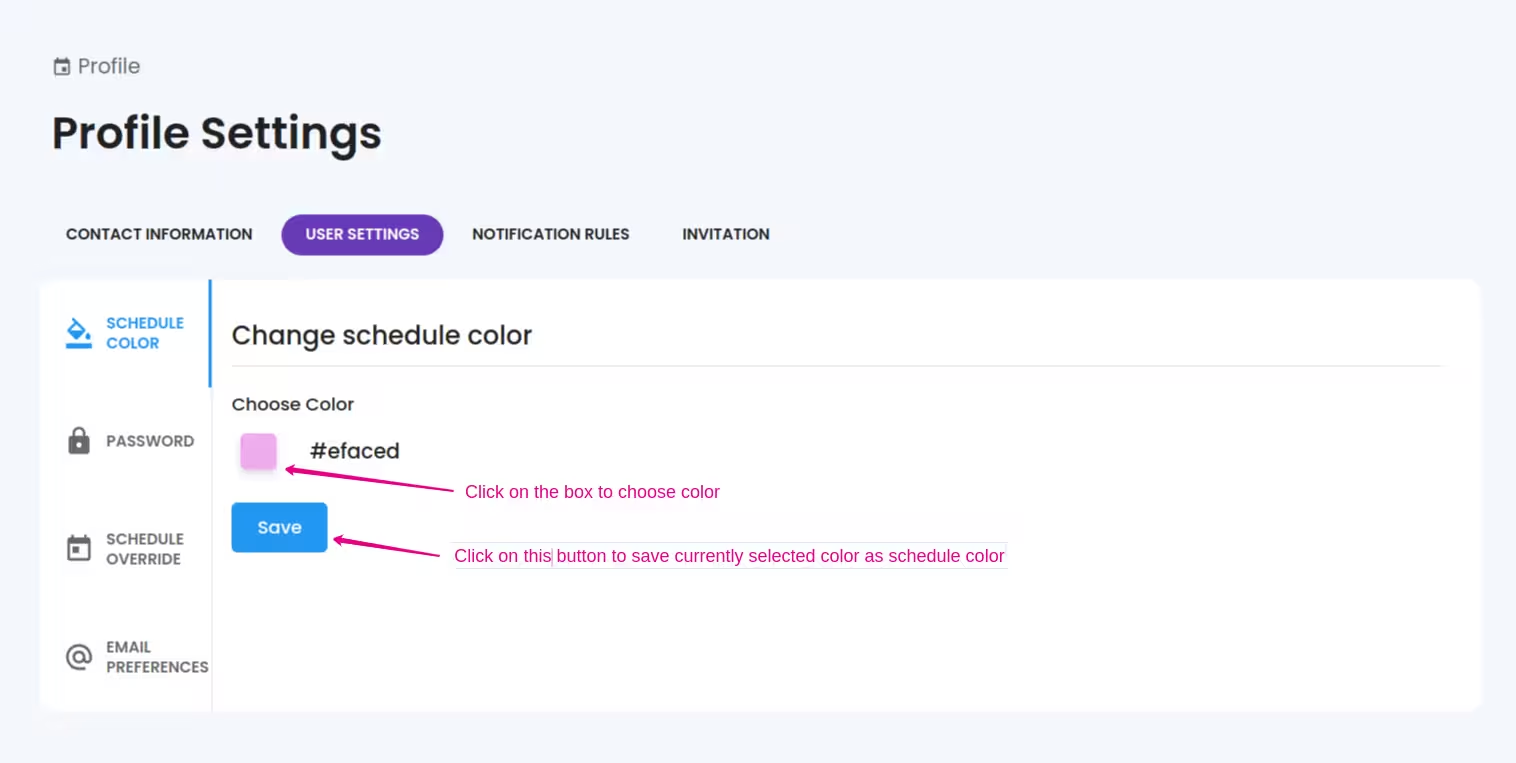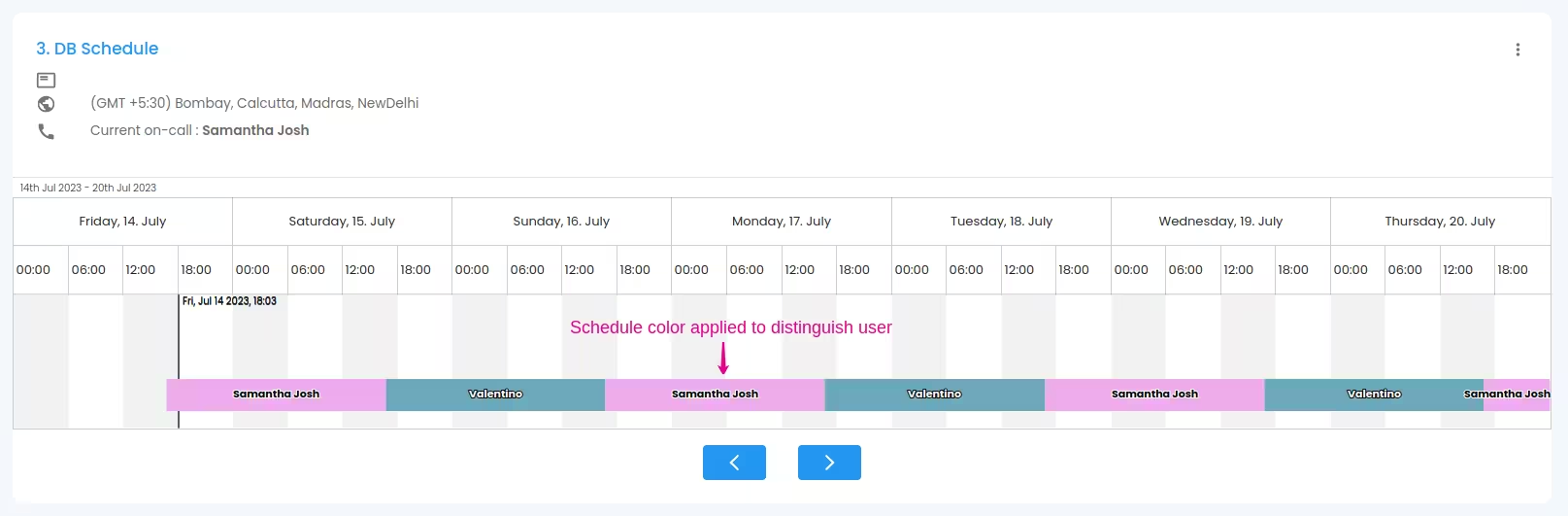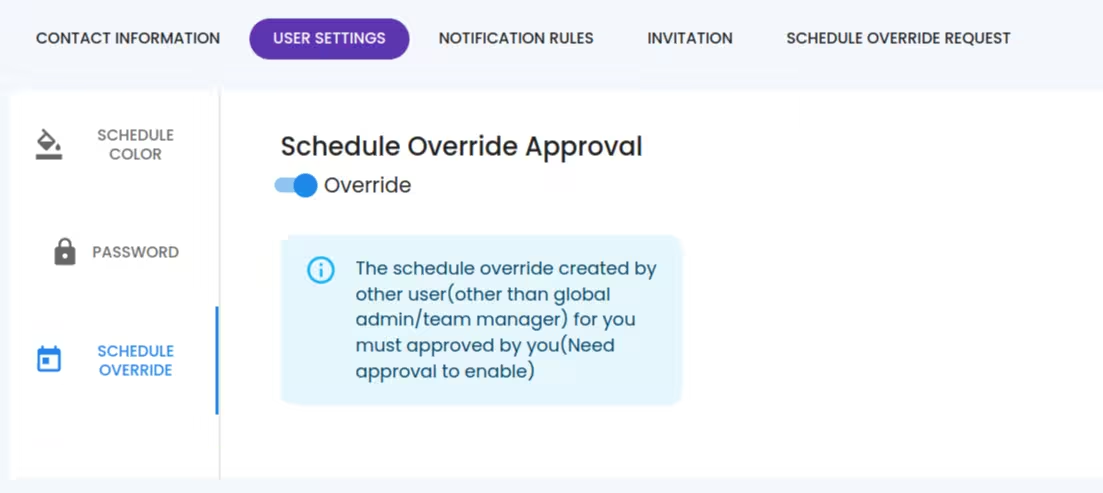Getting Started
Special
SINGLE SIGN-ON
Teams
Users
Escalation Policies
Service
Incident
Request
On-Call Shift
Schedules
Schedule Override
Logs
API
Webhook
Apps Integration
Reports
Preference
Profile
Automation
Self-Service Portal
FAQ
User settings
Customize and configure account and preferences
How to reach?
To access and manage your user settings, navigate to the Profile section. You can easily reach this section by clicking on the settings logo located in the top right corner of the dashboard. By clicking on the settings logo, a drop-down menu will appear. Look for the option "Profile".Clicking on this option will take you to your profile section, where you can view and control all your personal settings.
1. Schedule Color
Your color to display in the schedule live preview (helpful to distinguish persons from each other).
2. Password
The password that is set by the user for signing in to the account.
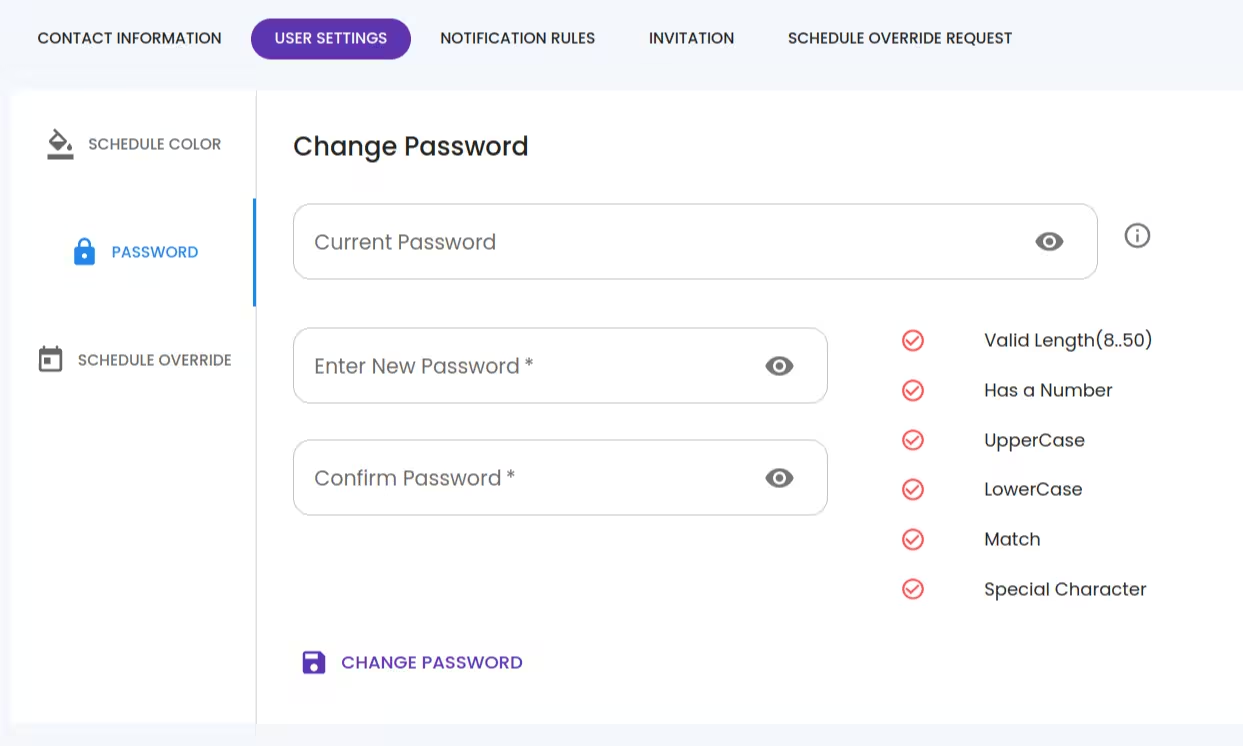
3. Schedule Override
Enable or disable schedule override approval (Admins can create schedules without approval. These settings affect only the responder-type users who try to create schedule override with you).
4. Email Preference
You can update your email preferences here.
Email Sender Preferences
You have two options for email sender preferences.
- Gmail
- Callgoose mail
Communication Language
Choose the preferred language in which you wish to receive email communications.