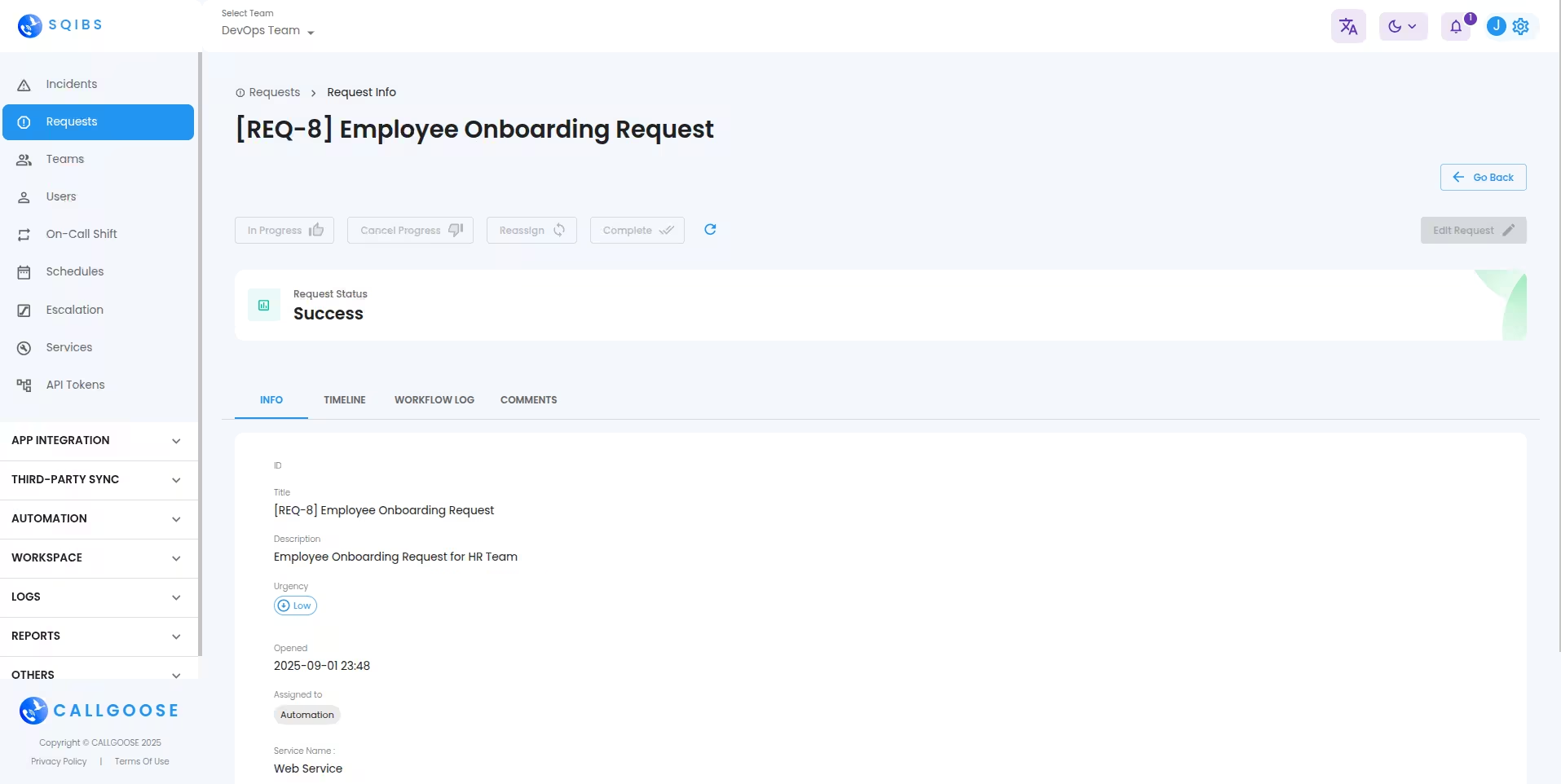Getting Started
Special
SINGLE SIGN-ON
Teams
Users
Escalation Policies
Service
Incident
Request
On-Call Shift
Schedules
Schedule Override
Logs
API
Webhook
Apps Integration
Reports
Preference
Profile
Automation
Self-Service Portal
FAQ
Request
A Request represents a formal user need or requirement that is not caused by an issue. Requests are typically planned and do not indicate a service interruption.
Examples:
- Access to a new application or system
- Setting up a new employee account
- Providing additional resources such as storage or hardware
Requests are part of normal service delivery and are handled through a defined fulfillment process.
Location
You can find this option in your dashboard by navigating to:
Dashboard → Requests
Request Status
In Callgoose SQIBS, Each request goes through one of the following statuses during its lifecycle:
- Created
The initial status, indicating that the request has been created but no action has been taken yet.
- In Progress
The request is currently being worked on. i.e, Not completed yet.
- Success
The request has been successfully completed and handled as expected.
- Failed
The request could not be completed successfully. Action may be required to resolve or retry.
Request Urgency
When creating a request, you can assign an urgency level to indicate its priority:
- Low Urgency – Represents standard or non-critical requests.
- High Urgency – Represents time-sensitive or critical requests that should be prioritized.
⚠️ Note: Urgency is only used as an indicator of priority. It does not have any effect on how the request is processed.
What are the features you can access in the Requests tab?
Here we are showing two tables Request Table and the Activity Table.
1.Requests Table - Display Request details
All the Requests under the selected Team(Team selector on the top of the app bar) will be listed here based on filters. Here you will be able to see request info, urgency, status, service, created date, assigned to person, and request completed or not status.
2.Activity Table - Display latest activities for the past days
Details include service name, request name, created time, and the activities that occurred during each request.
3.Filters
- Status filter
- ALL : It shows all the Requests
- OPEN : It shows 'created' and 'in progress' requests
- CREATED : It shows created requests
- IN PROGRESS : It shows requests have status 'in progress'
- COMPLETED : It shows 'success' or 'failed' requests
- SUCCESS : It shows 'success' requests
- FAILED : It shows 'failed' requests
- Date filter
- ALL : Display all data regardless of date.
- TODAY : Shows only the current date’s data from 00:00 to the current time.
- THIS WEEK : Shows a week's worth of data (starting from Sunday)
- THIS MONTH : Shows the current month’s data.
- CUSTOM DATE : You can select the time range.
- An assigned to me or all filter
- Assigned To Me : Select this if you only want to see Requests that are assigned for you
- All : Select this if you want to see all the Requests.
- Team filter - Select specific Team
A combination of all filters will be used while showing the final result.
View Request Info
You can view the details of any request from the Requests Table:
- Locate the request in the table.
- Click on the request name to open it.
- A new window will open, displaying all the details about the request, including its status, urgency, description, and timeline and automation workflow logs.