Getting Started
Purchase a Product
Upgrading the Plan
Topup
Credit
FAQ
Special
Upgrade with Manual Payment
Let's check how you can create an order and pay via manual payment for plan upgradation.
Choose payment method
When you select Manual payment as your payment option, the price and tax information are displayed. Click the Create Order button after that.
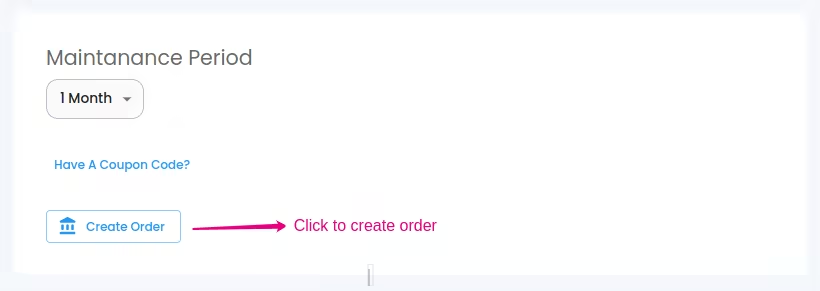
Create Order
Following the click of the create order button, the order is created for the Manual payment. The instructions, order, pricing, and bank details are further displayed.
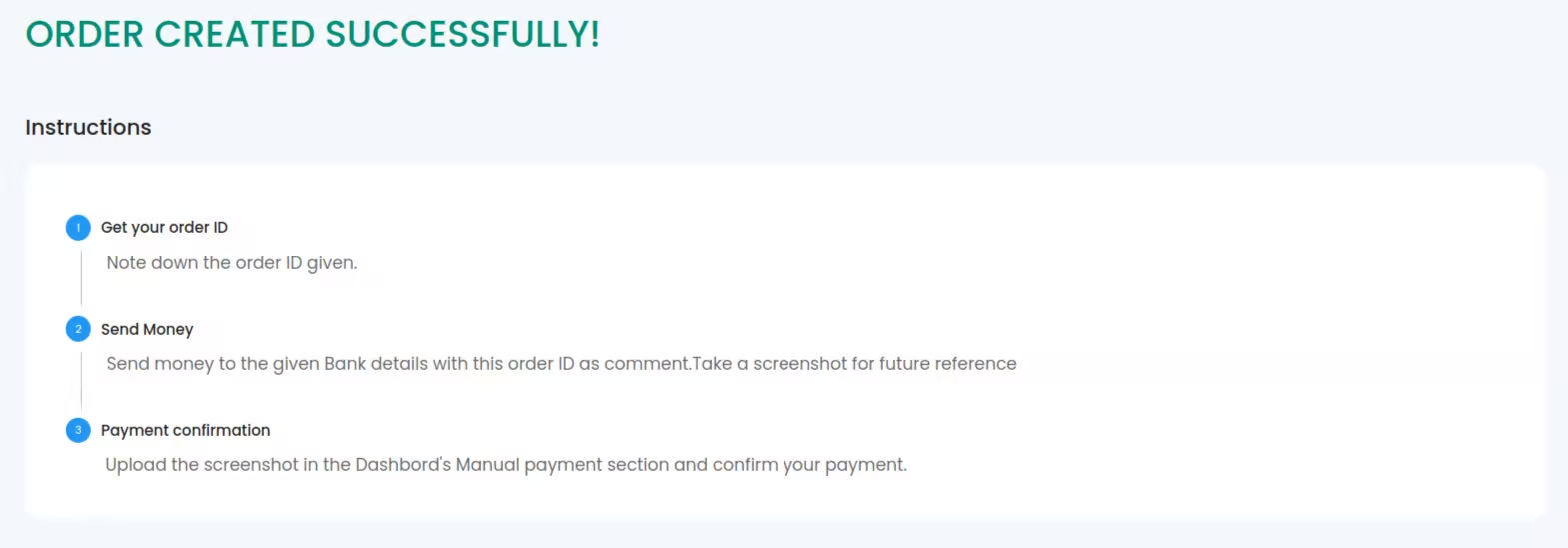
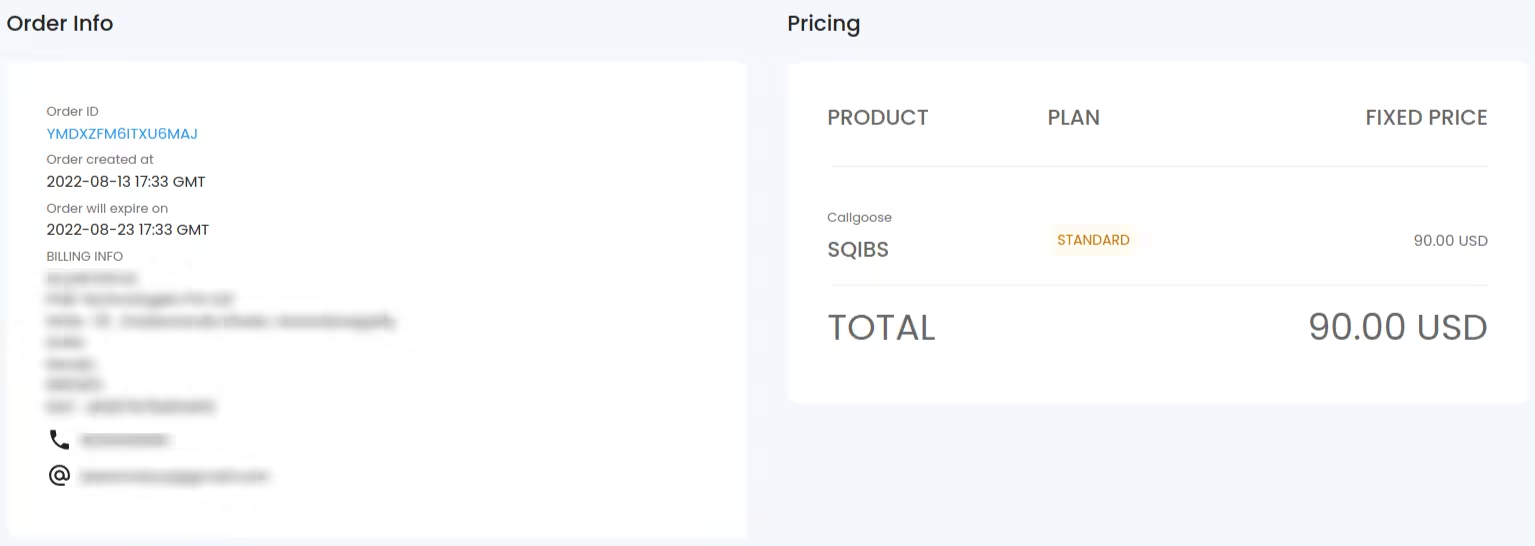
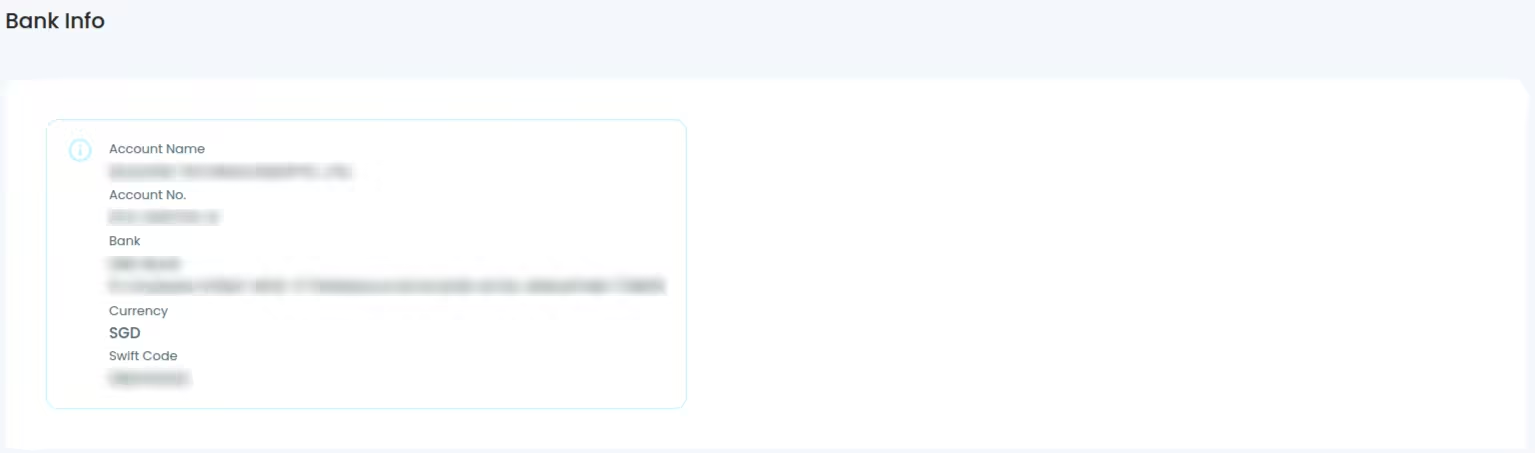
Approving the Payment
Following order creation, the user can make a bank payment for the amount due and submit the relevant payment-related documents. The list of the orders that you have created will be shown in the Manual Payment section of the dashboard. Orders will show 4 statuses.

How to upload payment proof to the dashboard ?
While creating the order, the status will be Payment pending
After the payment, you need to upload the document file (screenshot of the payment) and select the bank where the payment is done. First, select the proper document file and bank. To submit the data, click the Save Changes button. While doing this, the status will become verification pending after the upload of the payment document.
After the document is uploaded, our support team will review the uploaded document and then confirms that it is accurate, and approves the order by sending an e-mail to the user and then allowing them to utilize the product's services. After the approval of the order payment, the status of the order will change to payment completed .
If the uploaded proof is invalid, we will reject the order. Rejected order will show the status Payment rejected (In such case, you have to upload the correct document again to complete the verification again).
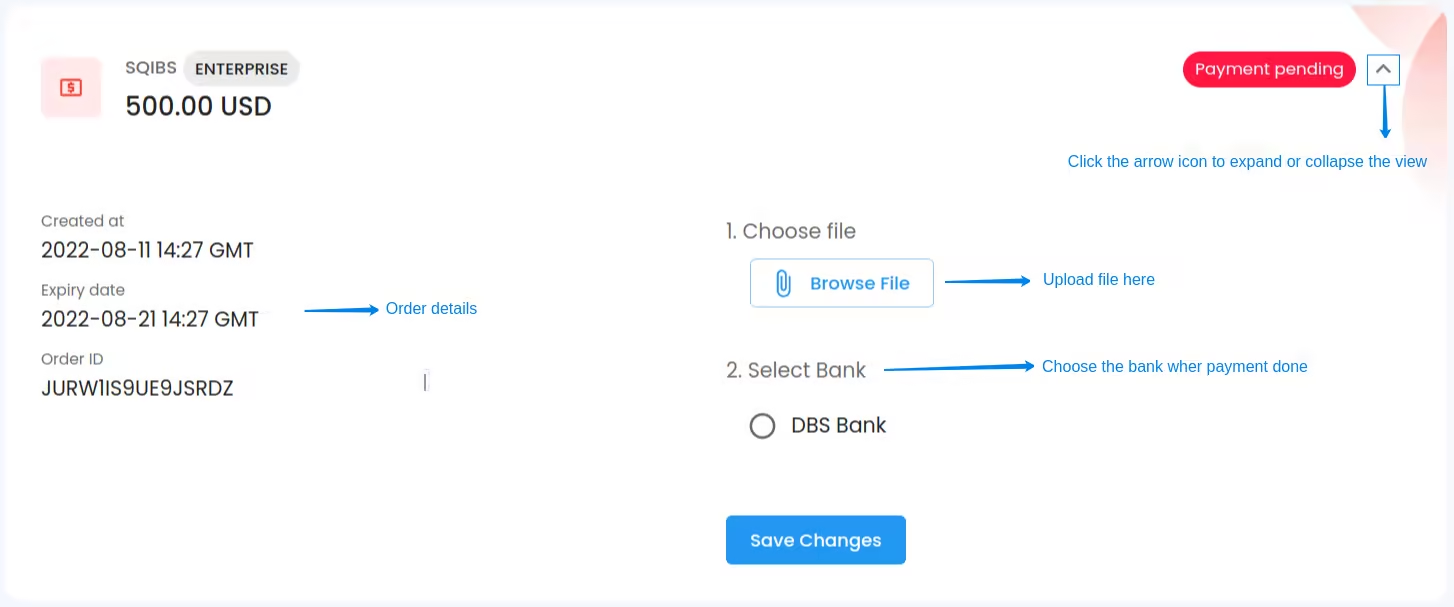
Manual Payment Help
If you use bank DBS follow the link:
https://www.dbs.com.sg/personal/support/bank-general-swift-code-details.html?pid=sg-dbs-help-support-guide-remit-cardtile
What happens if payment is not approved on time?
Suppose the payment is not approved on time, Please wait for some time and check your email for confirmation. If you didn't get the payment confirmation mail within 30 minutes please contact our support team with manual payment details. Don't forget to note the Order ID for future reference while contacting support. After getting verified by our support team you can continue to use our product.

