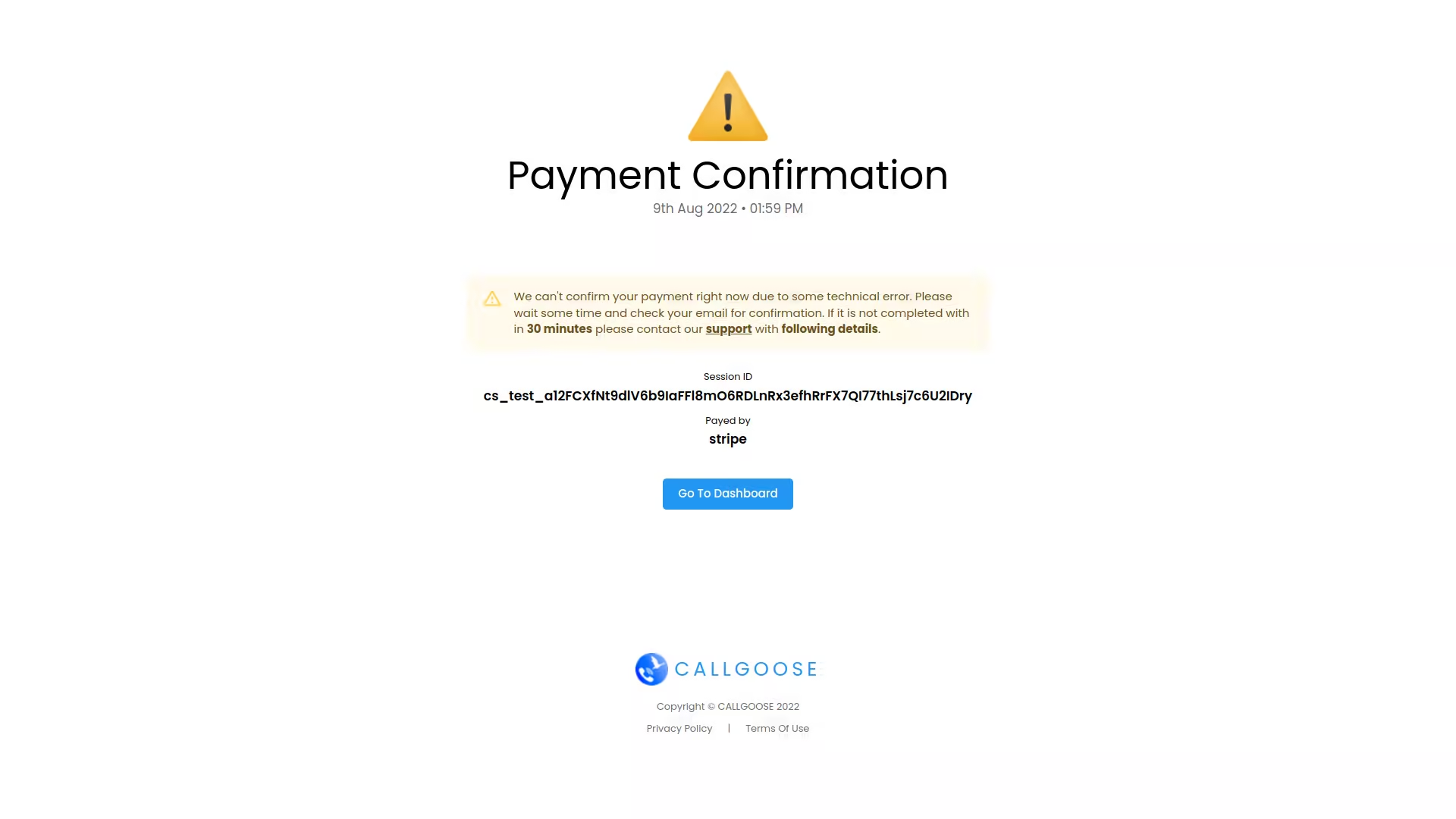Getting Started
Purchase a Product
Upgrading the Plan
Topup
Credit
FAQ
Special
Stripe Subscription
Let's check how you can create a Stripe subscription
Choose payment method
When you select Stripe as your payment option, the price and tax information are displayed. Click the Checkout button after that.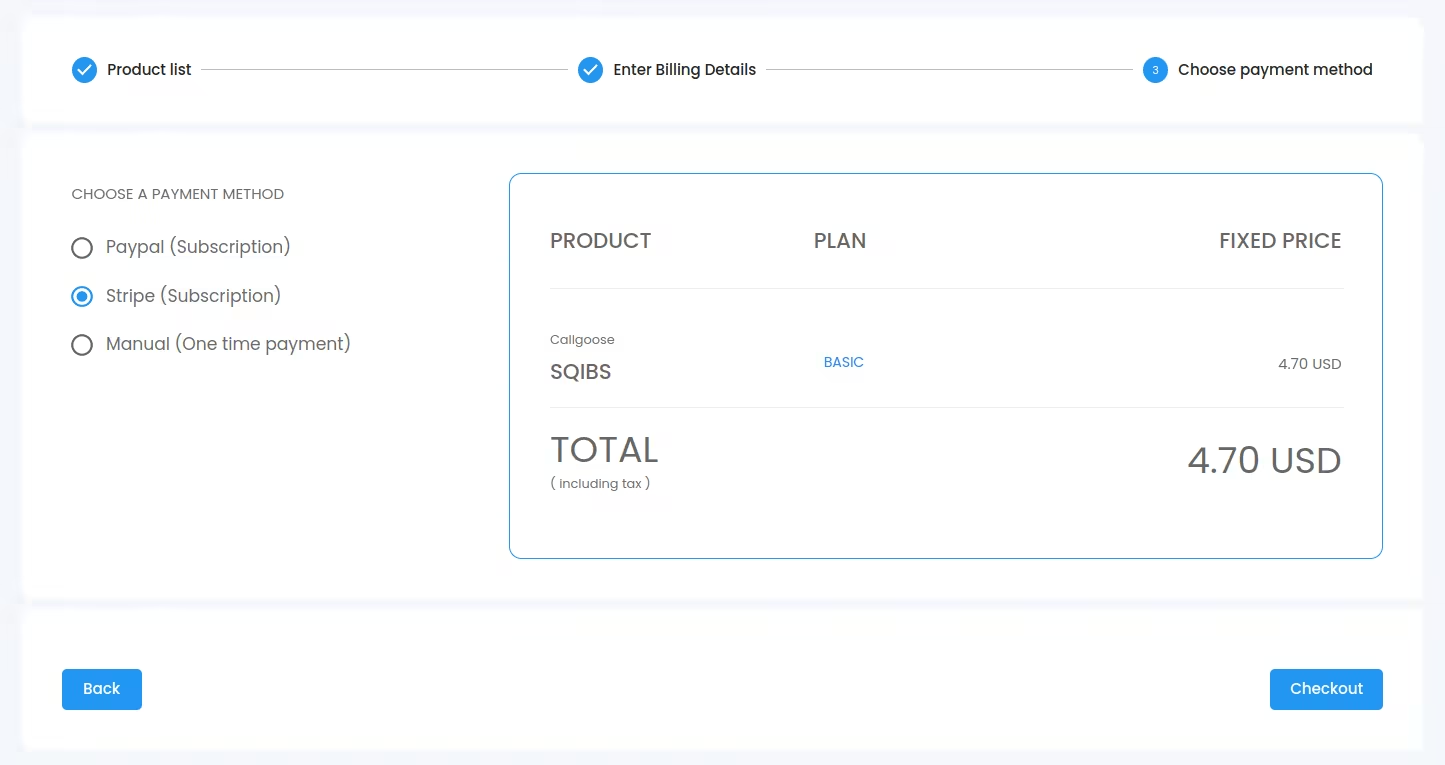
Stripe checkout
After clicking the checkout button, the following window displays all information regarding the product, plan, pricing, and user's billing information. After double-checking the information, press the SUBSCRIBE WITH STRIPE button.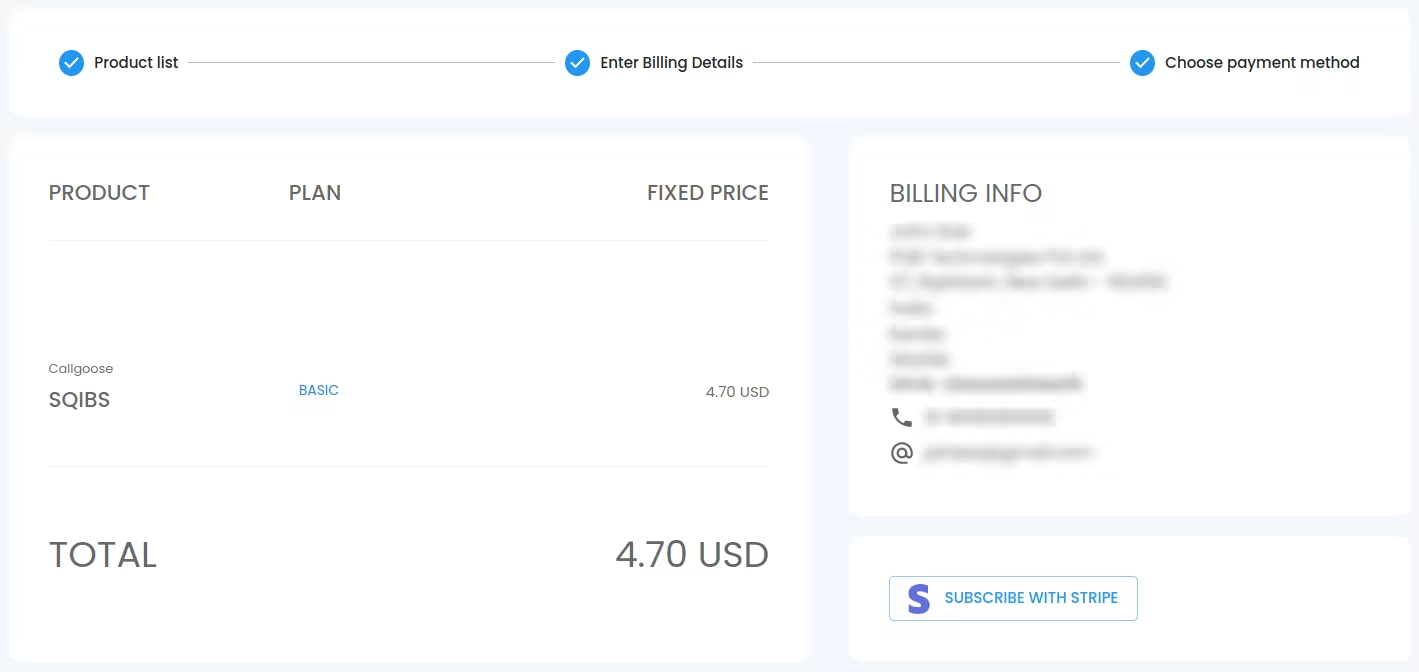
You will be redirected to the stripe payment page, where you can enter your payment information and continue the transaction by clicking the Pay button
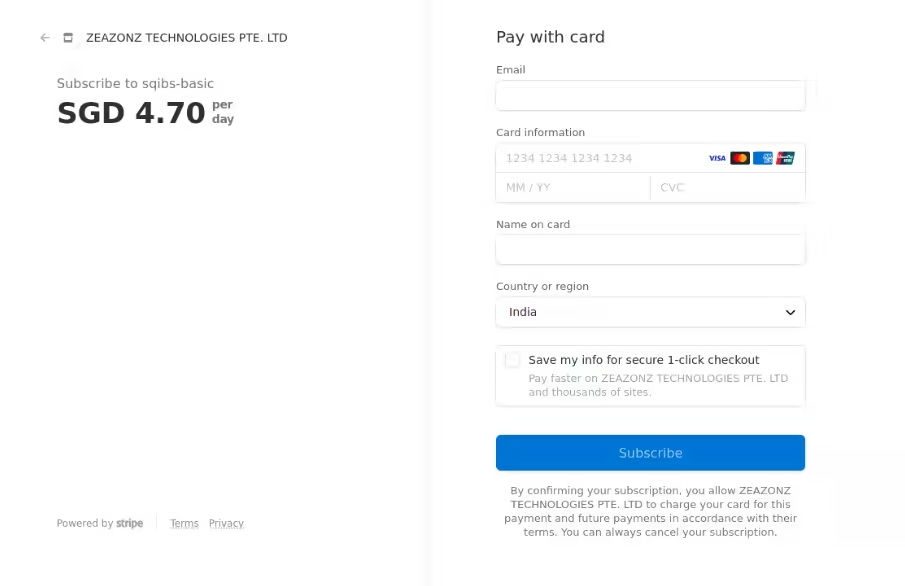
Stripe payment success
After the completed processing of the payment, you will be redirected to a payment success page as shown below.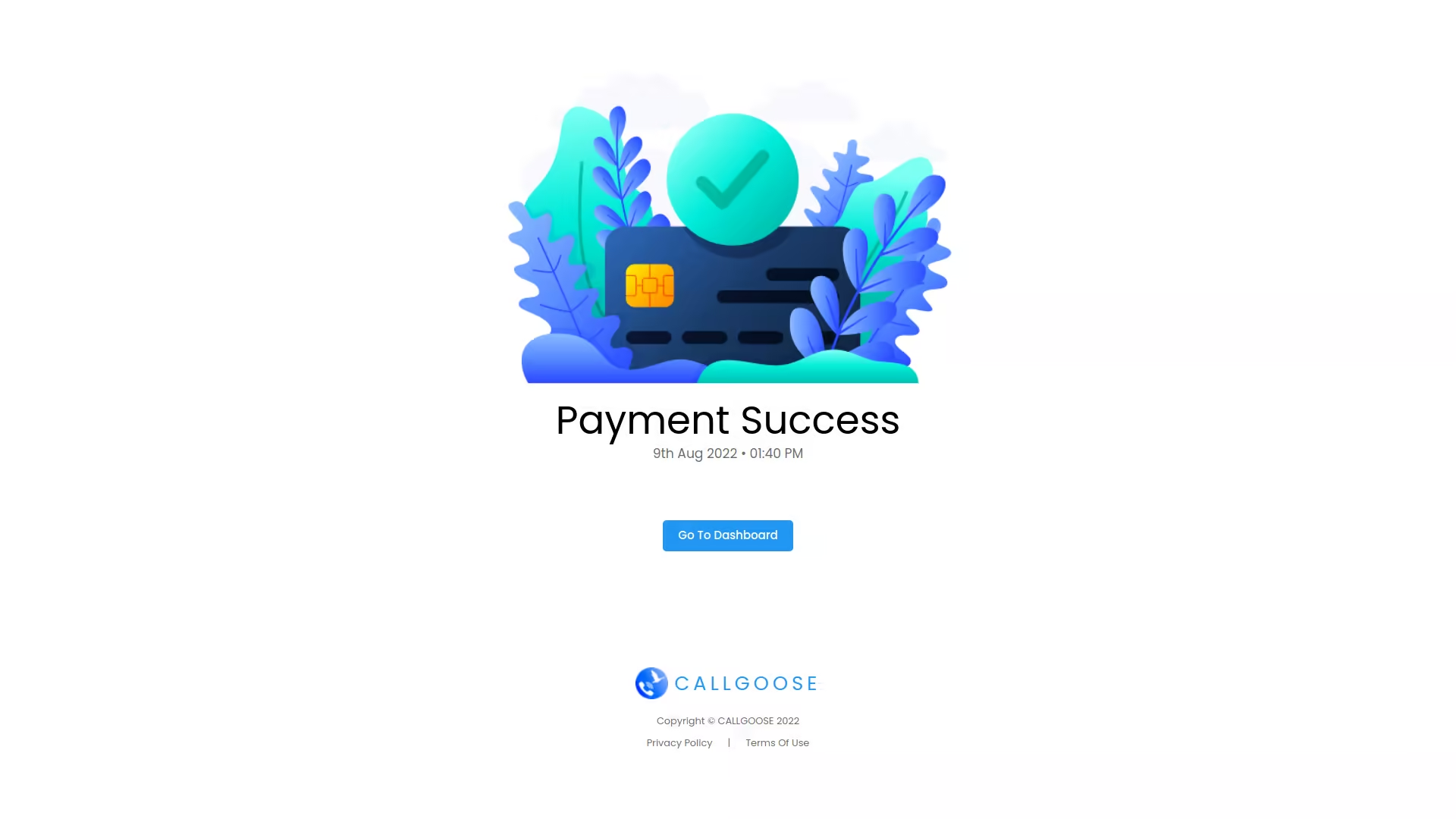
Stripe payment failed or not confirmed
Suppose the amount has been deducted from your account and your transaction has not been processed completely. Please wait for some time and check your email for confirmation. If you didn't get the payment confirmation mail within 30 minutes please contact our support team with the following details. Don't forget to note the Session ID and Paid by shown on the confirmation page for future reference while contacting support. After getting verified by our support team you can continue to use our product.